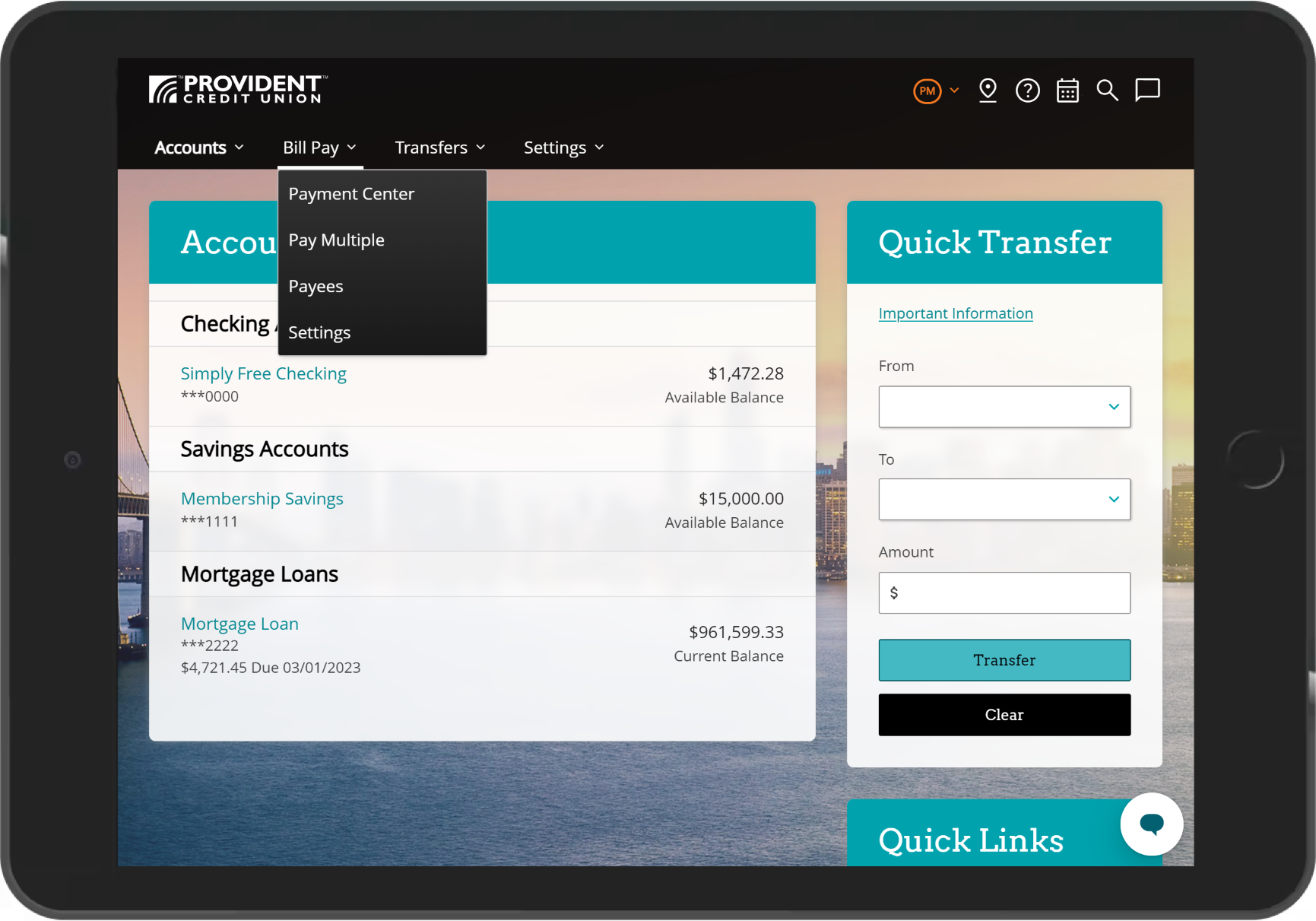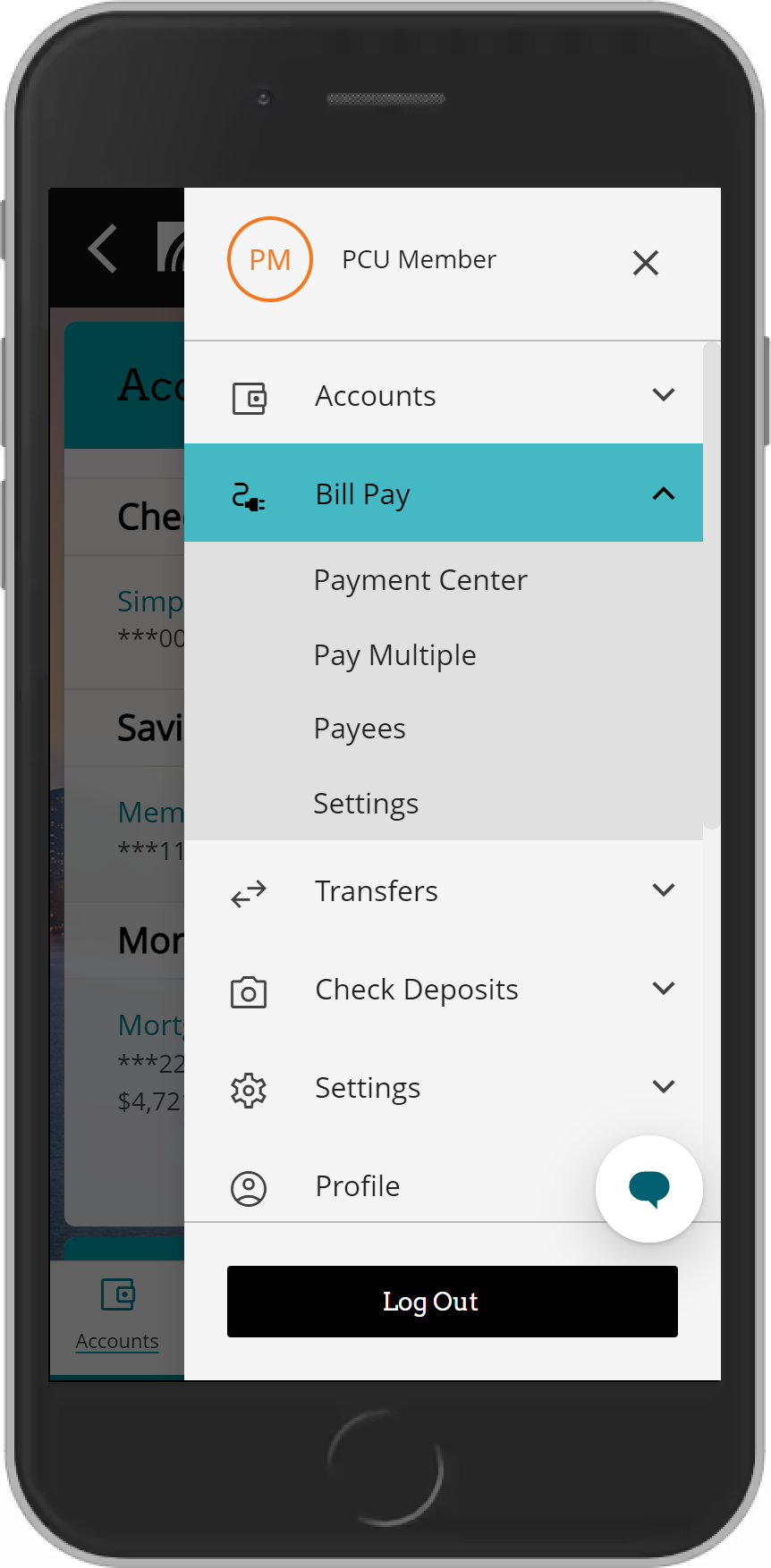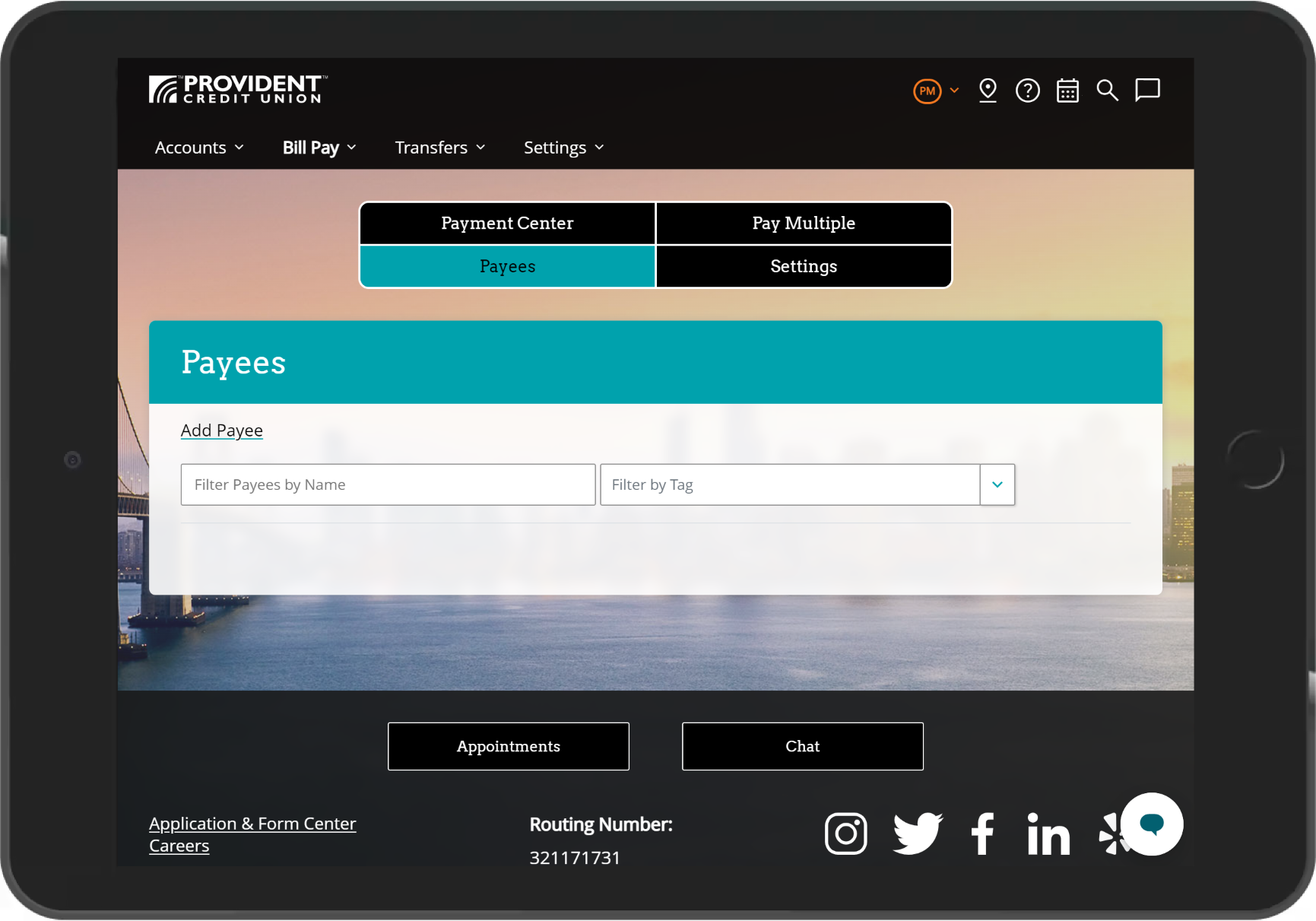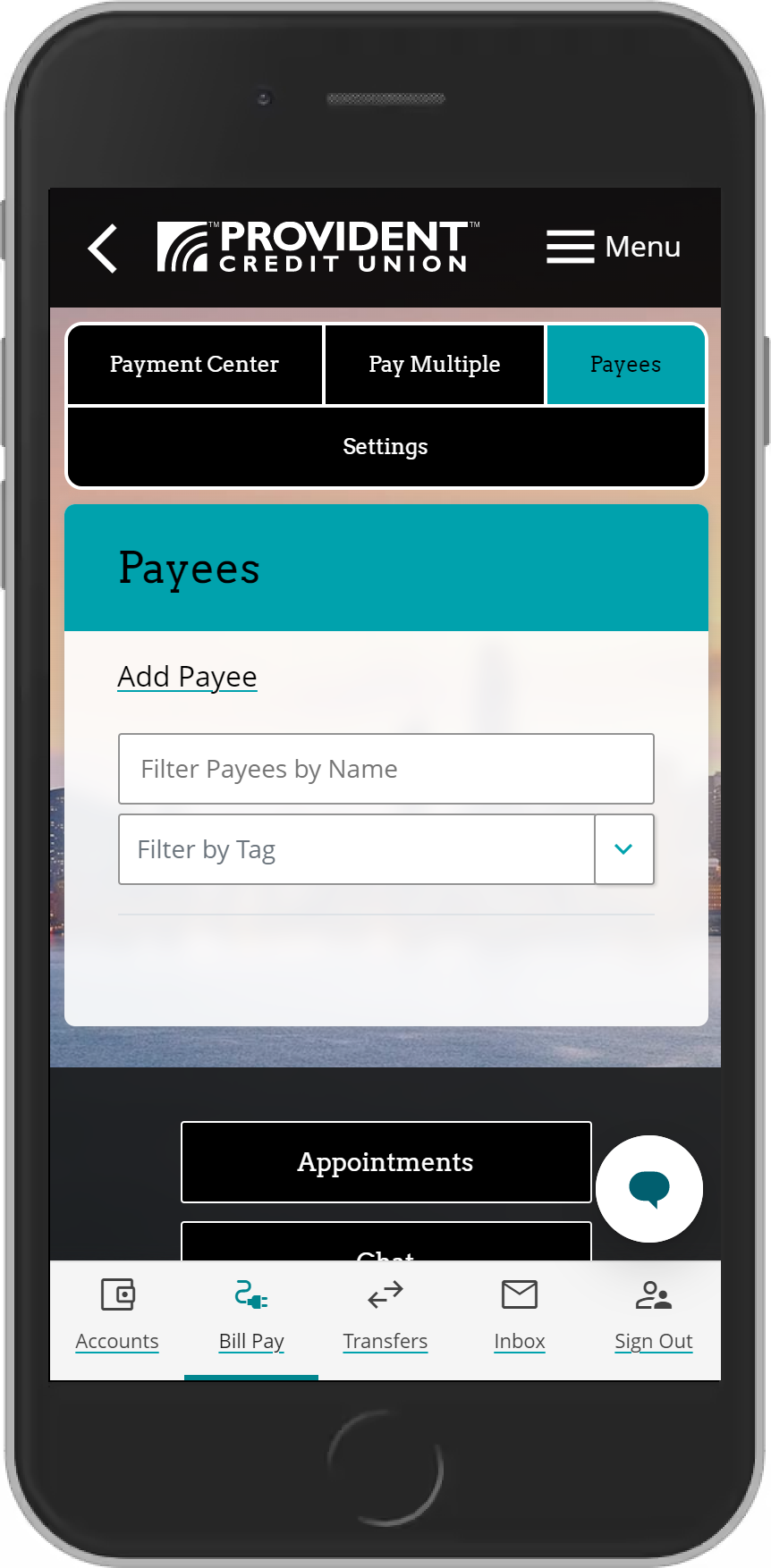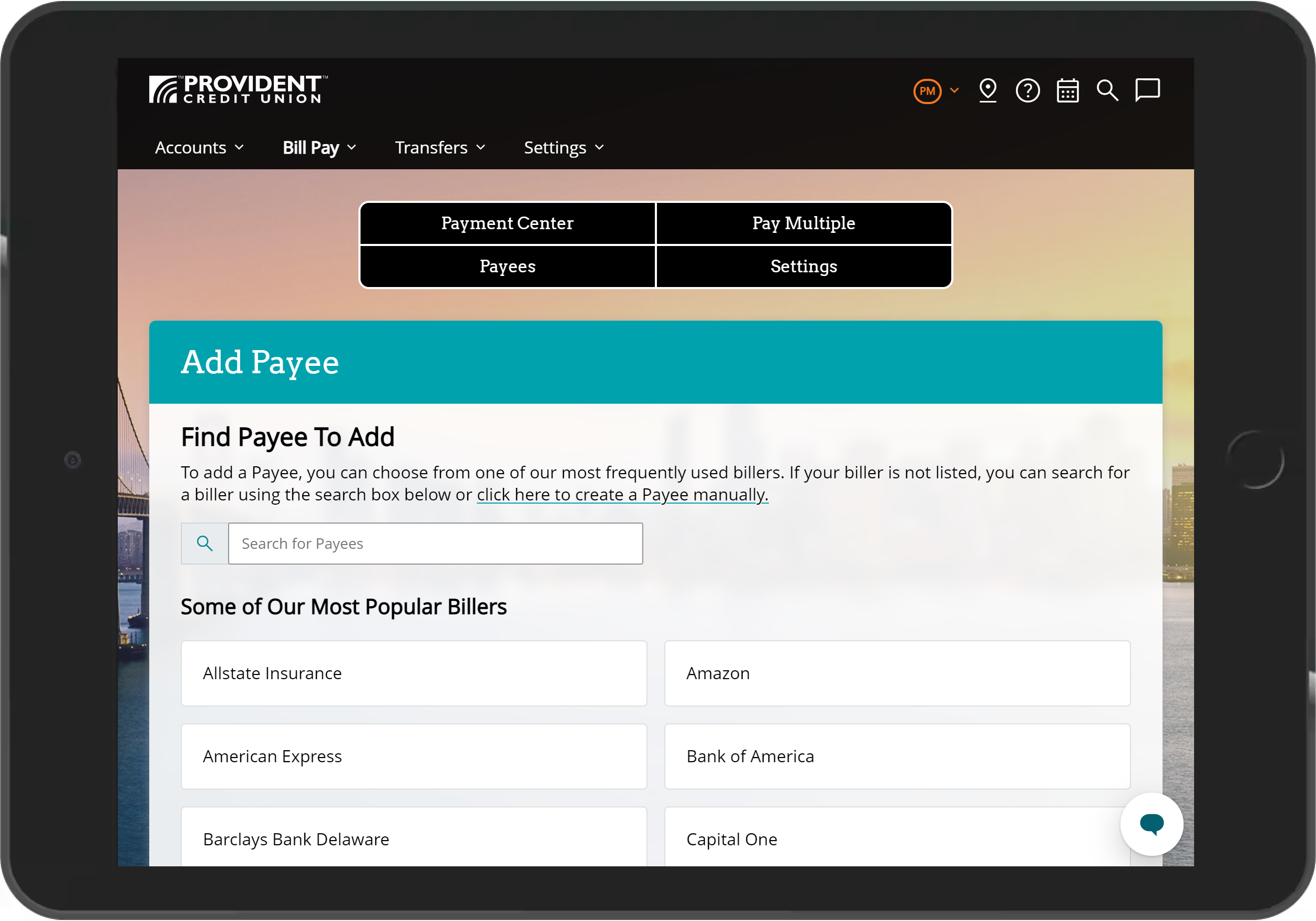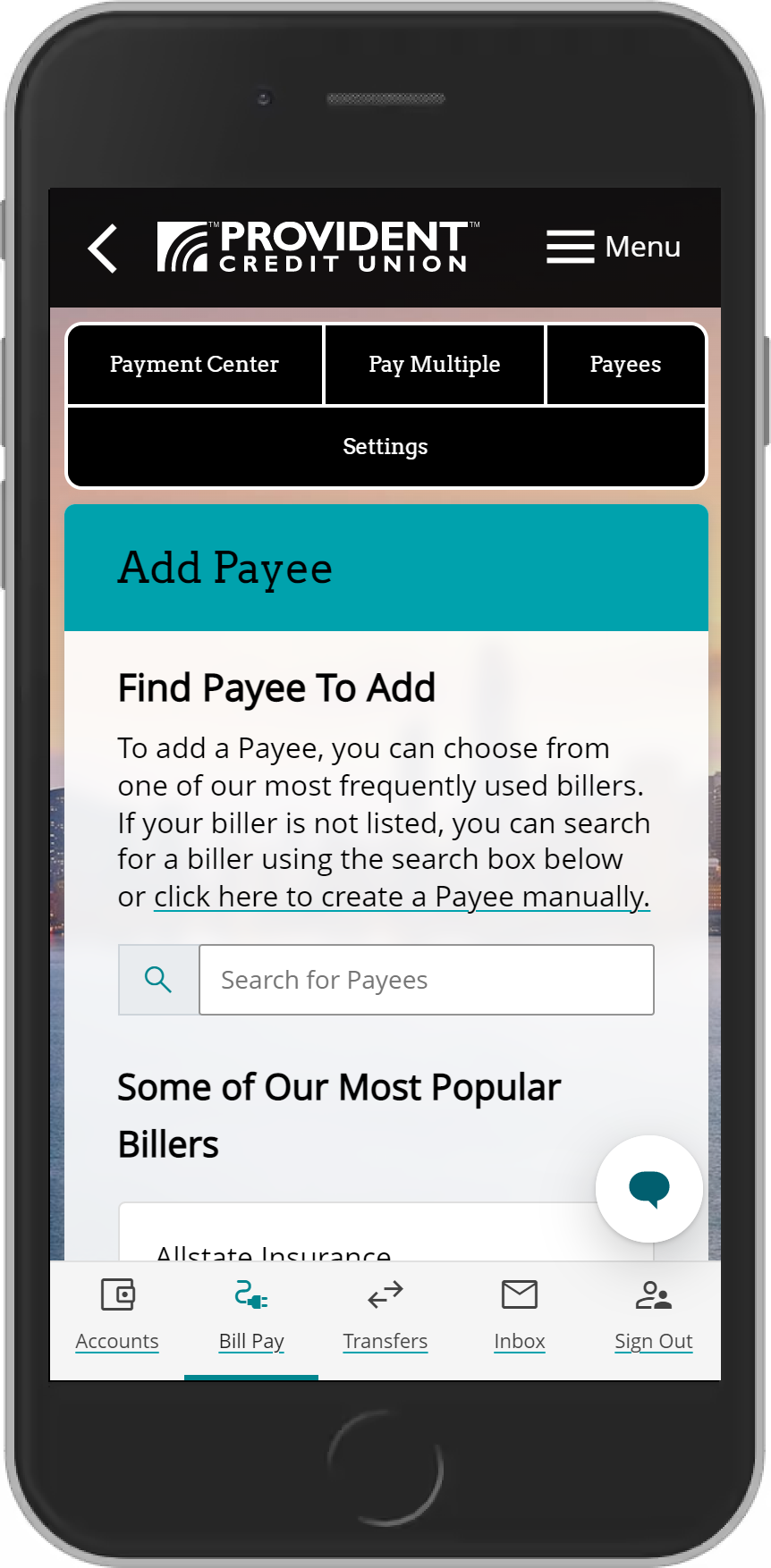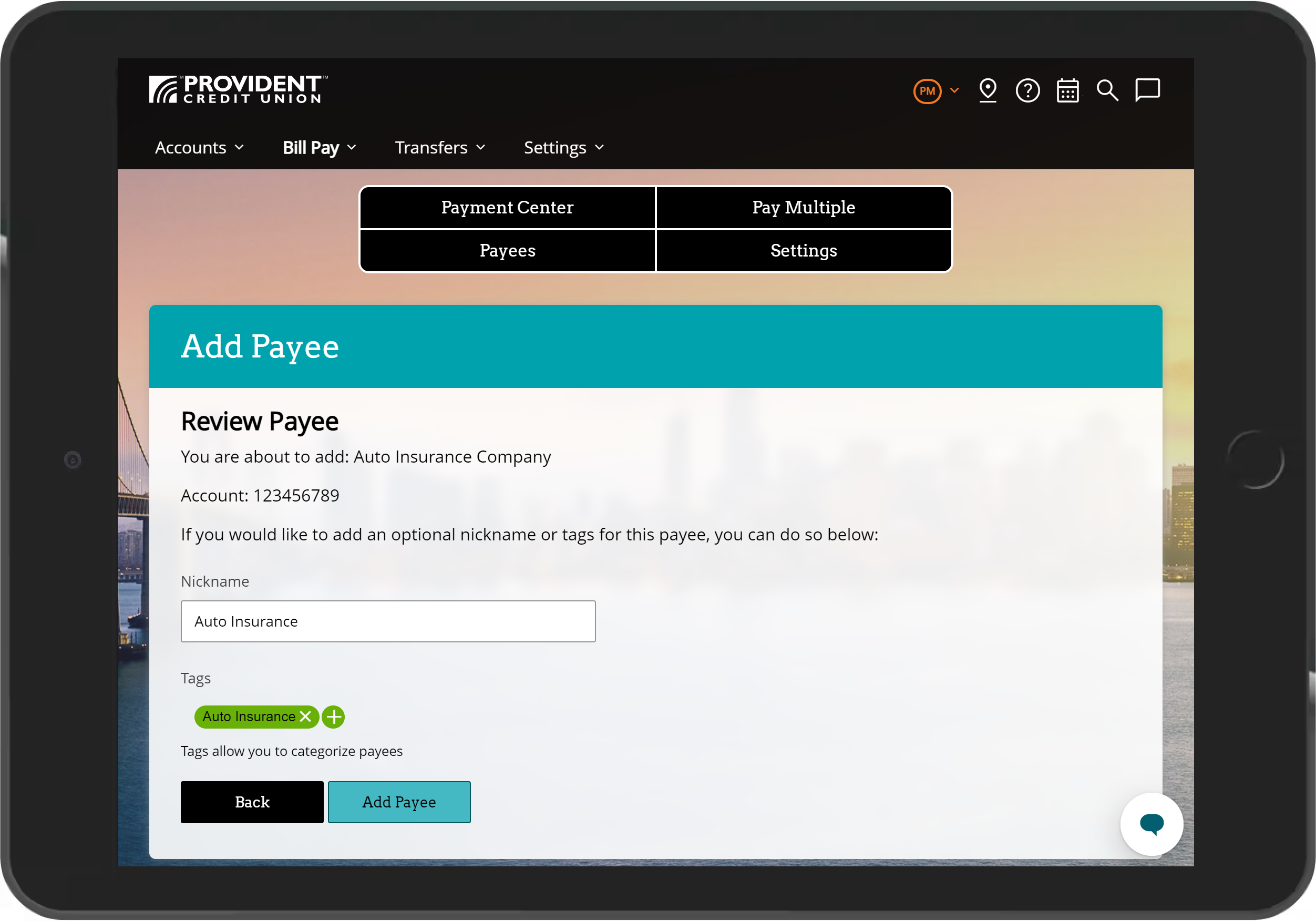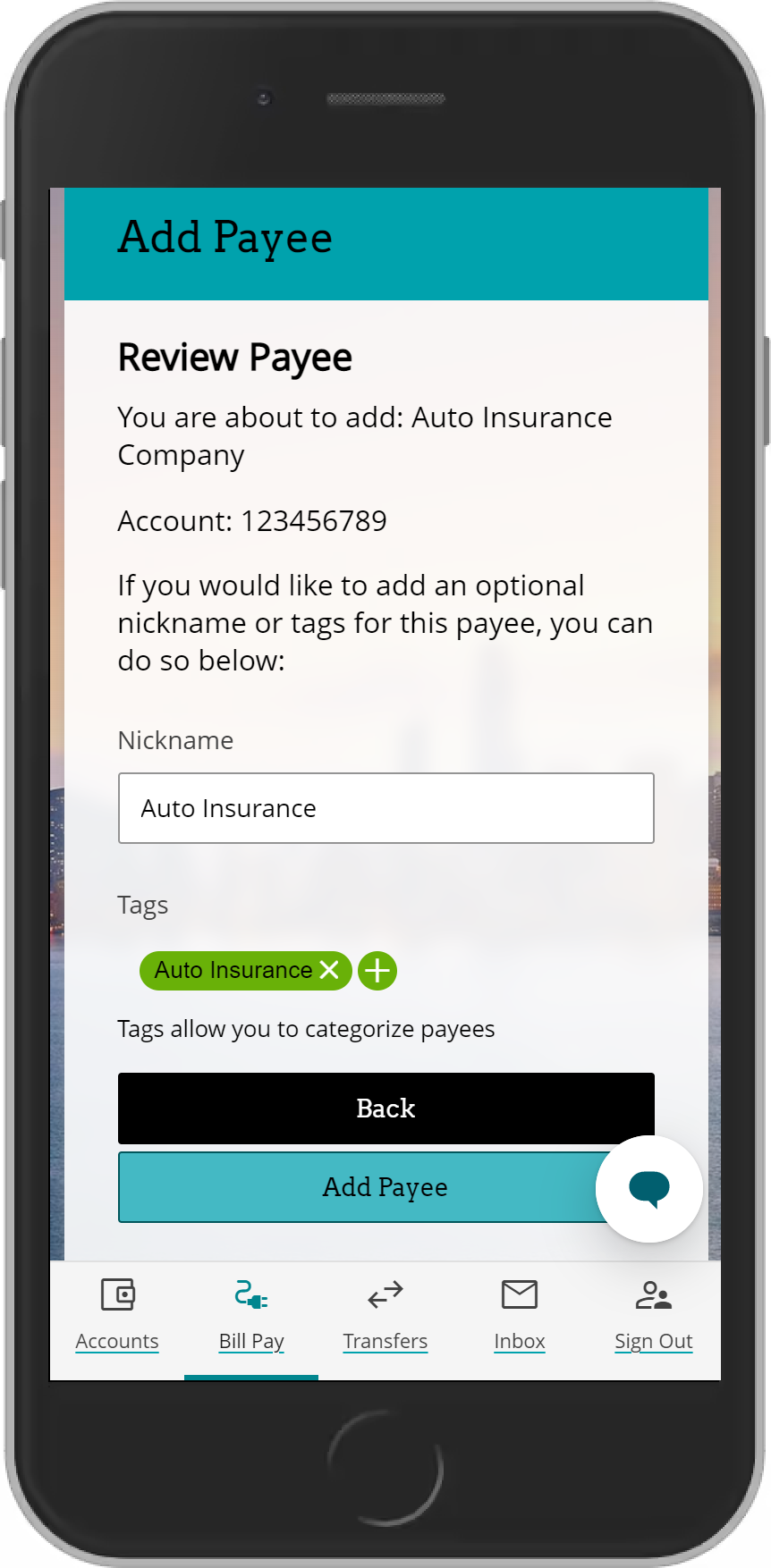How to Add a Payee
Provident members must first be enrolled in online banking to access this service.
-
After you sign into online or mobile banking, select “Payees” from the “Bill Pay” menu.
-
Select “Add Payee.”
-
Search or select from the list of the most popular payees. You can also create a payee manually.
-
Enter the payee required information, add any tags if desired. Then, select the “Add Payee” button to complete your request.