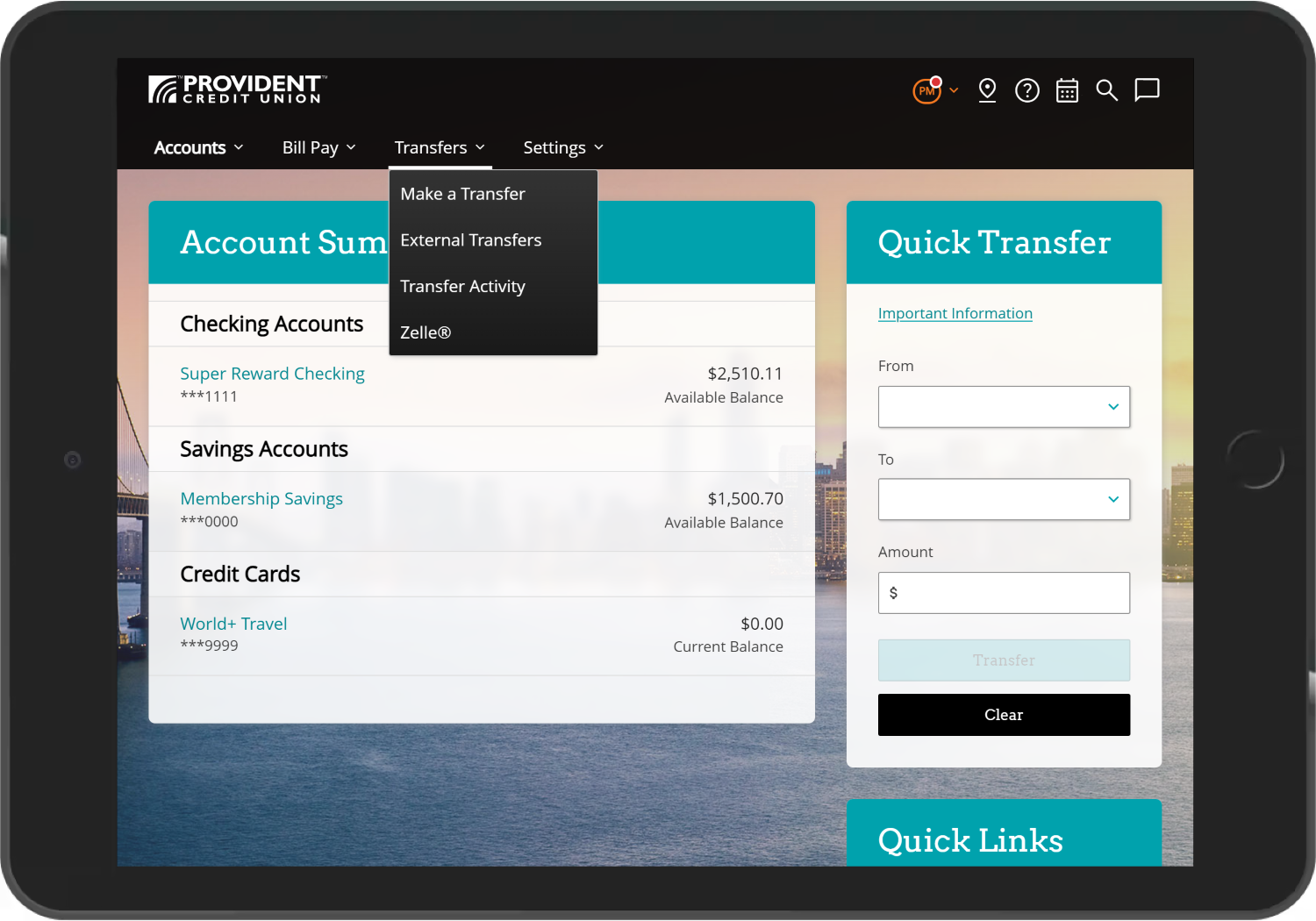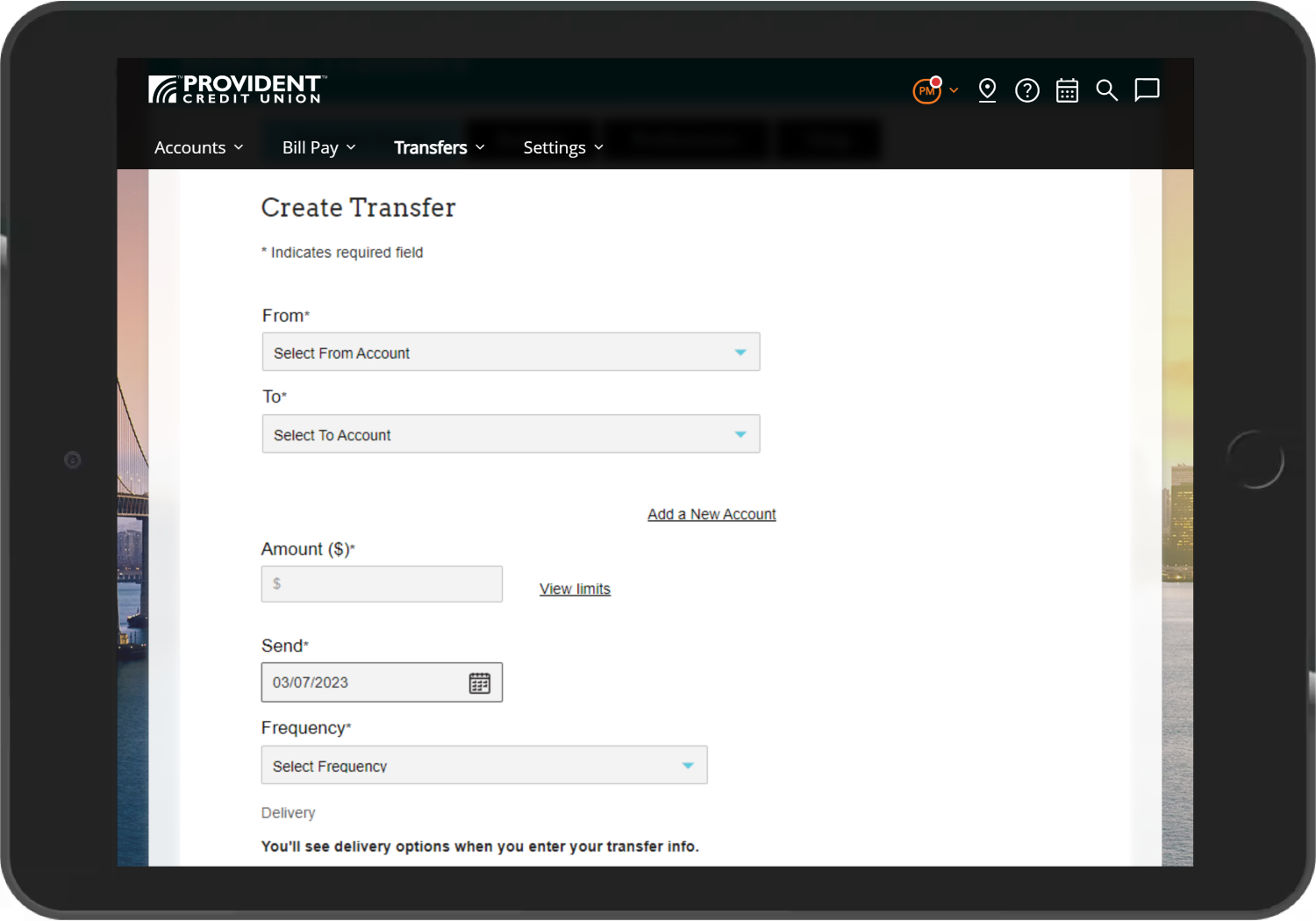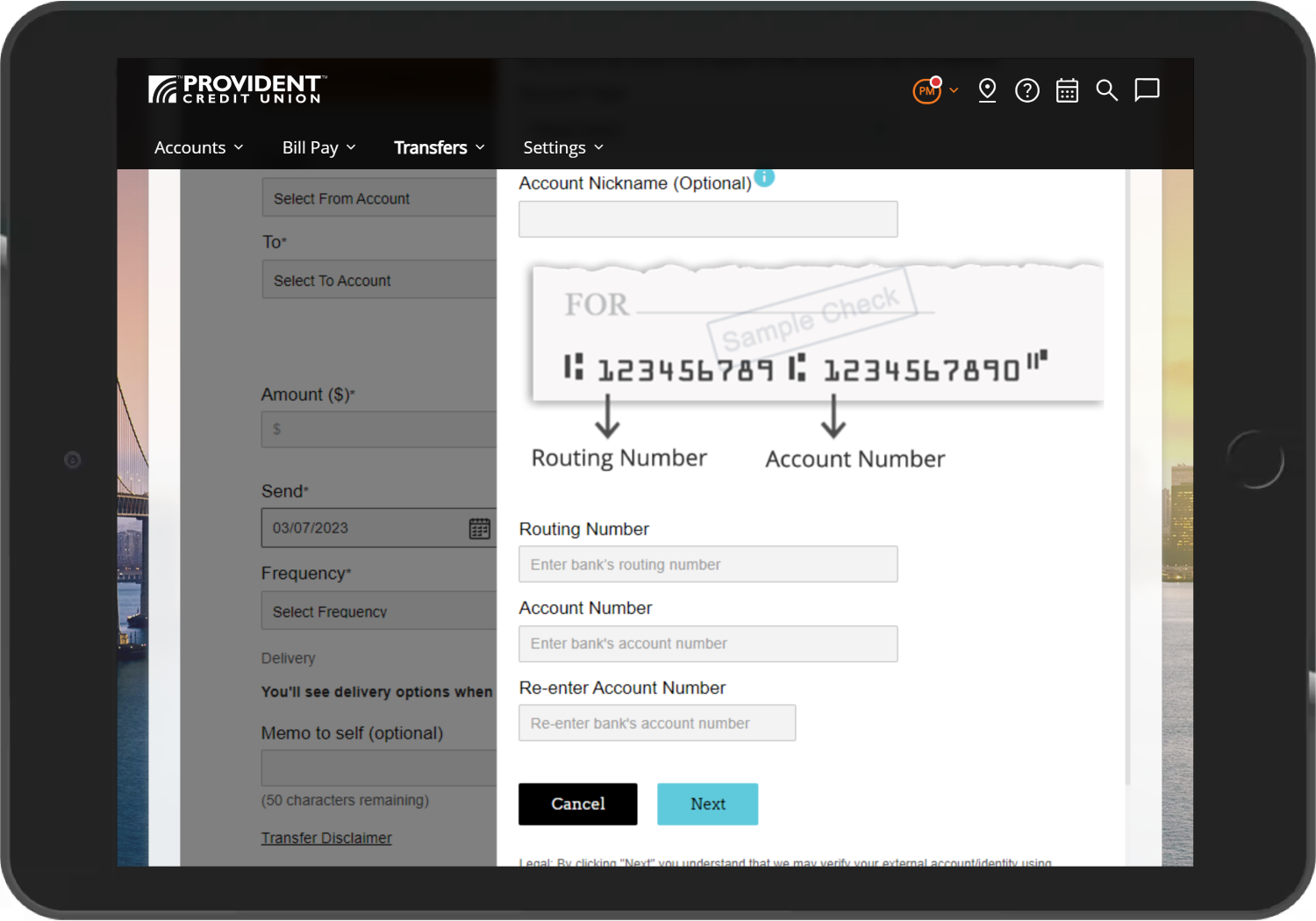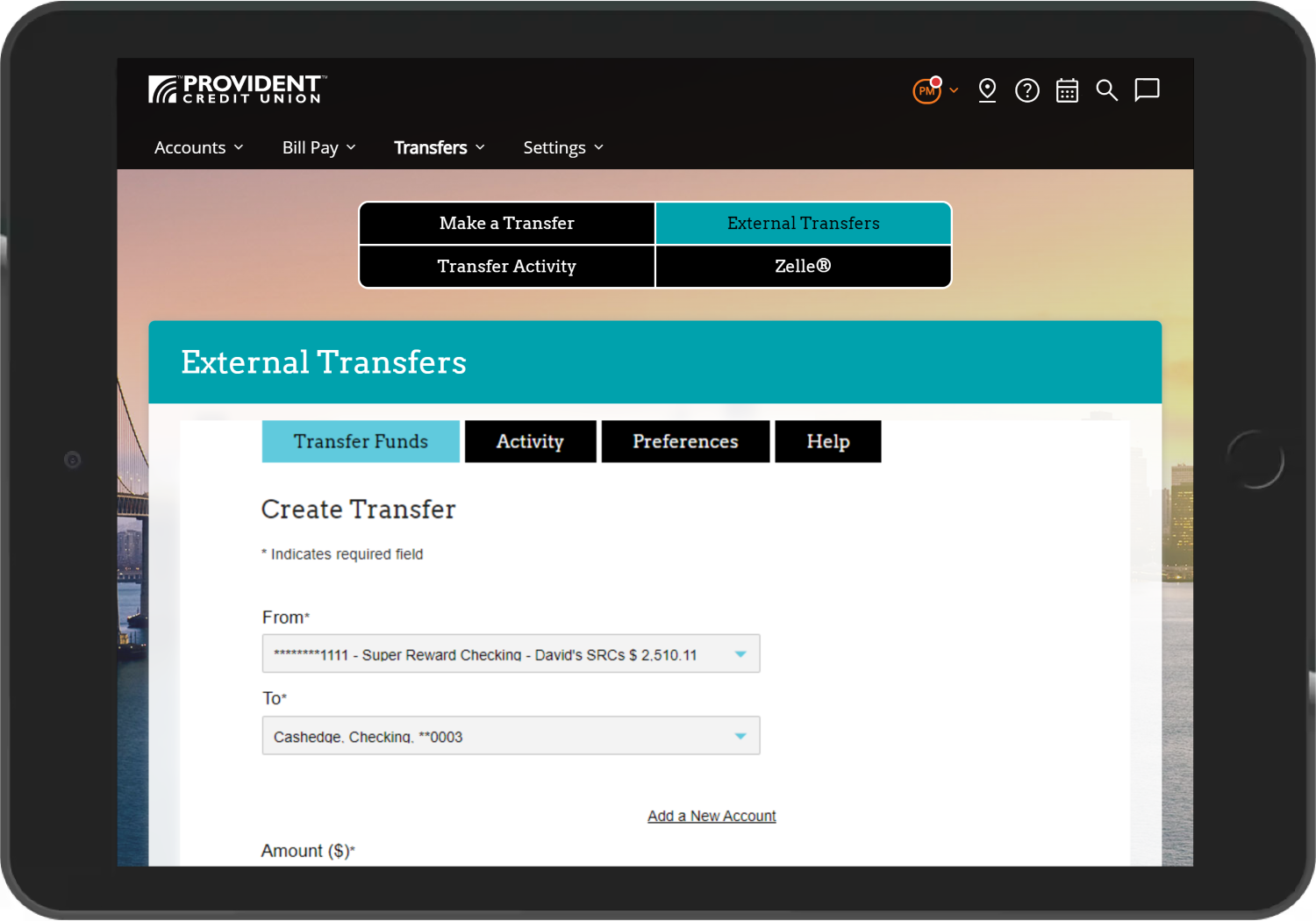How to Add an External Account (Retail Users)
-
Select “External Transfers” from the “Transfers” menu.
-
From the External Transfers page, click on "Add a New Account" link from the Create Transfer section.
-
Complete the required information (Account Type, Routing Number, and Account Number) and click "Next."
How to Create an External Transfer (Retail Users)
-
Select “External Transfers” from the “Transfers” menu.
-
Fill out the required information to create a transfer to your external account, then click on "Review" to confirm and complete your transfer.