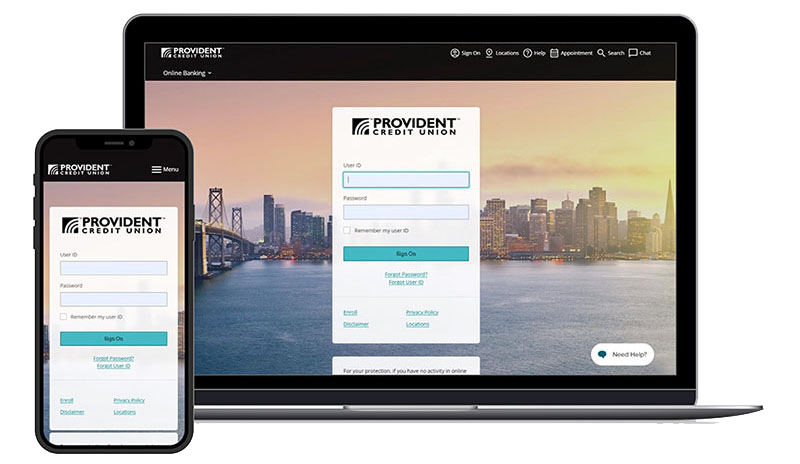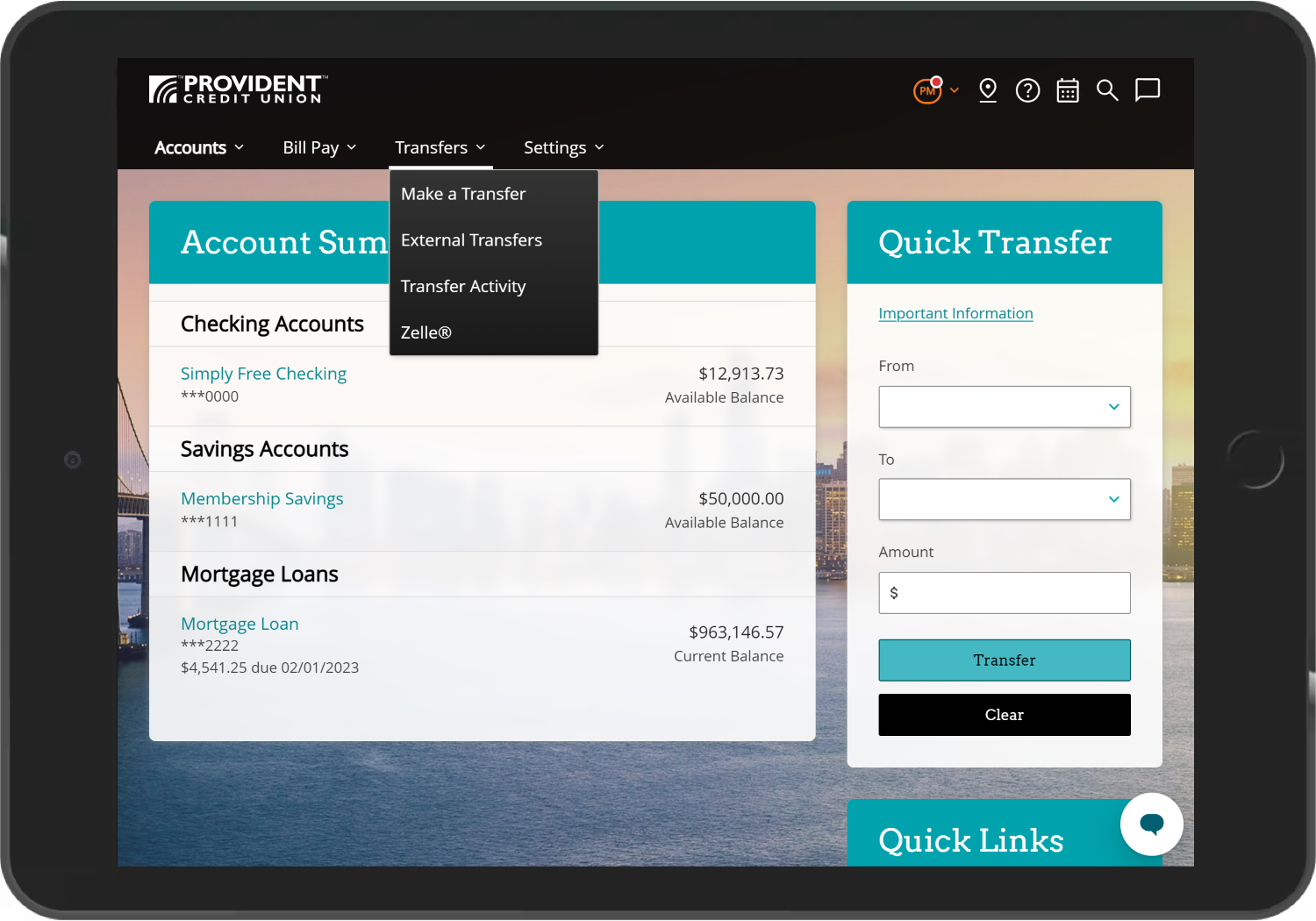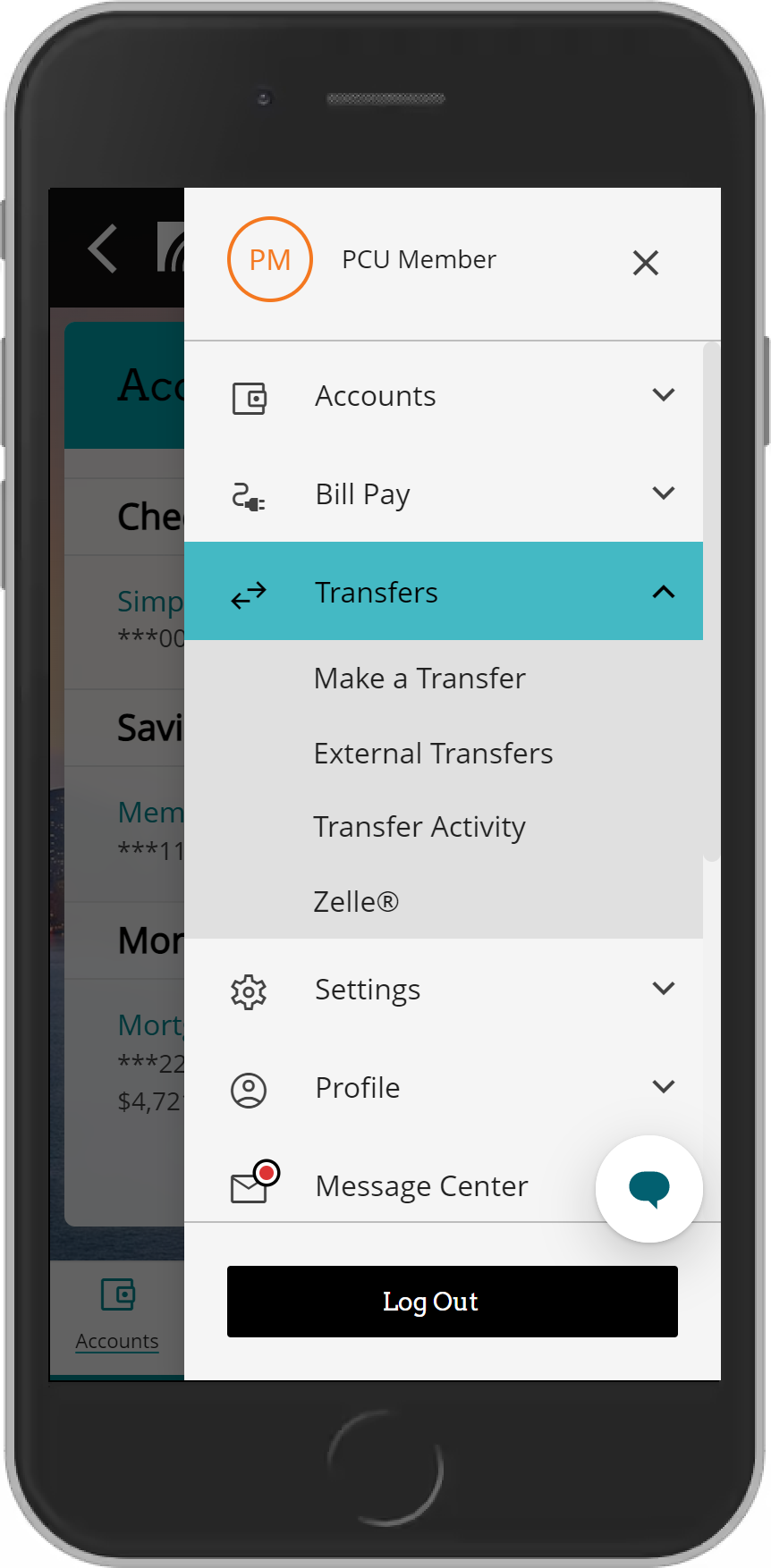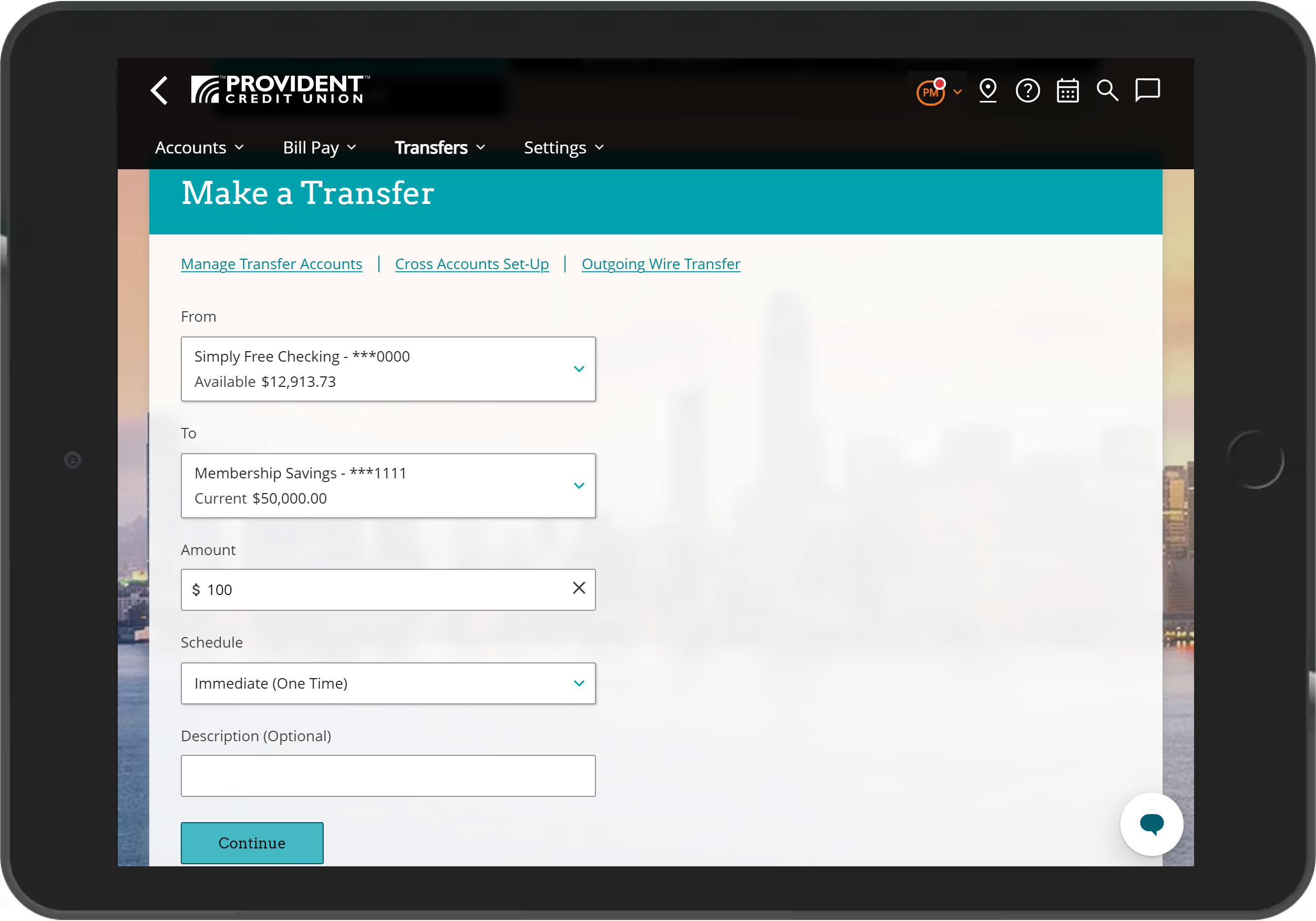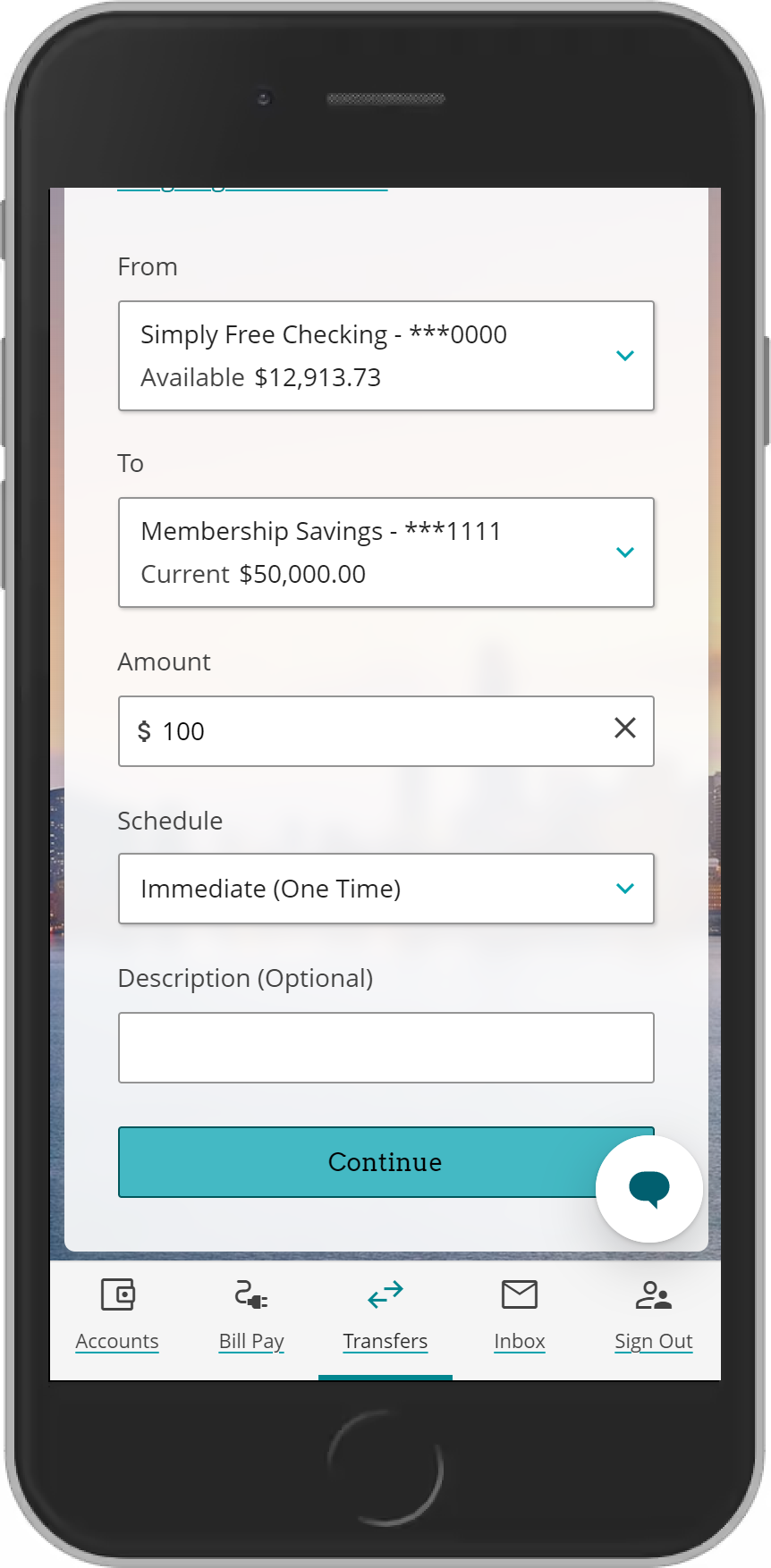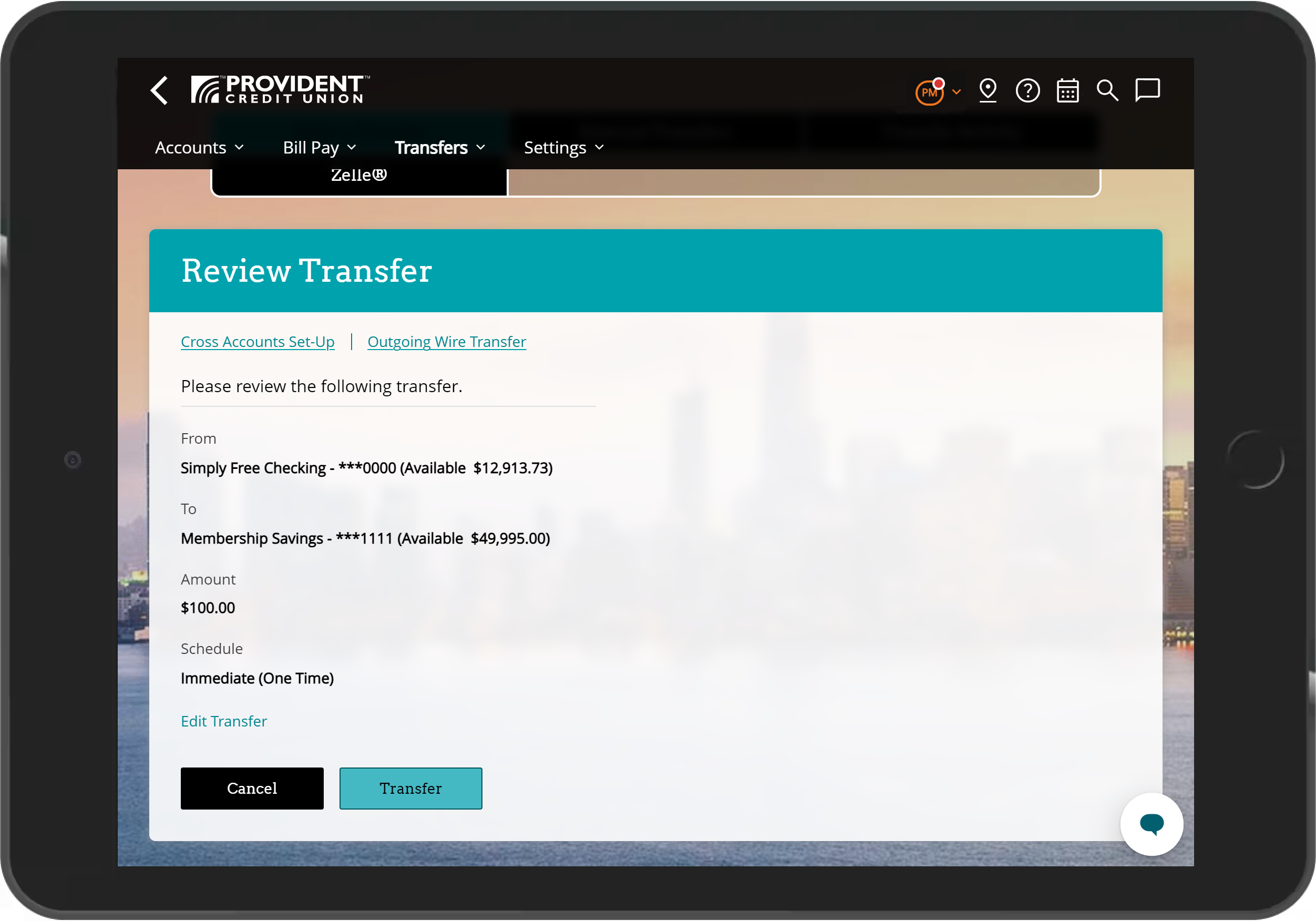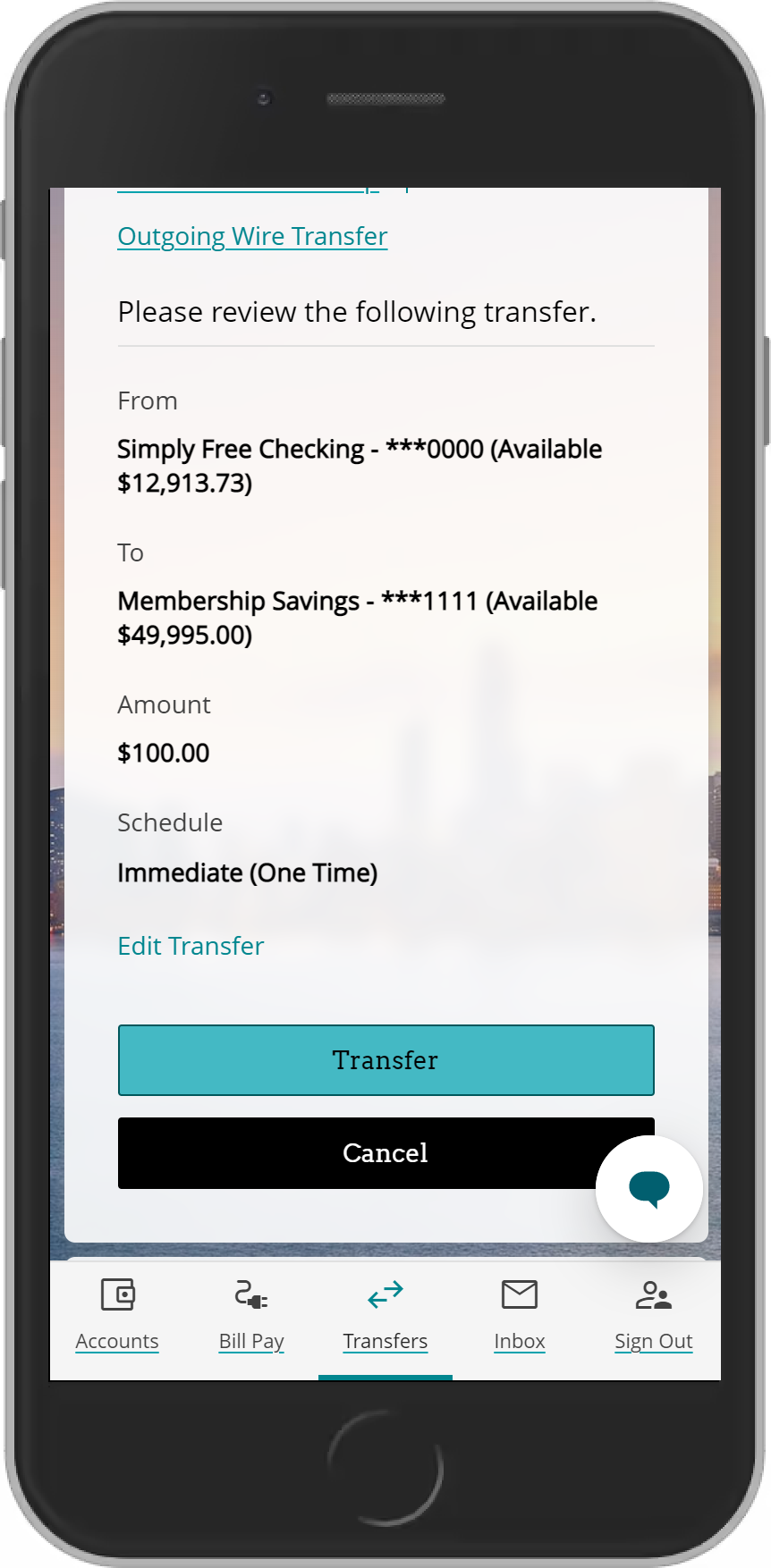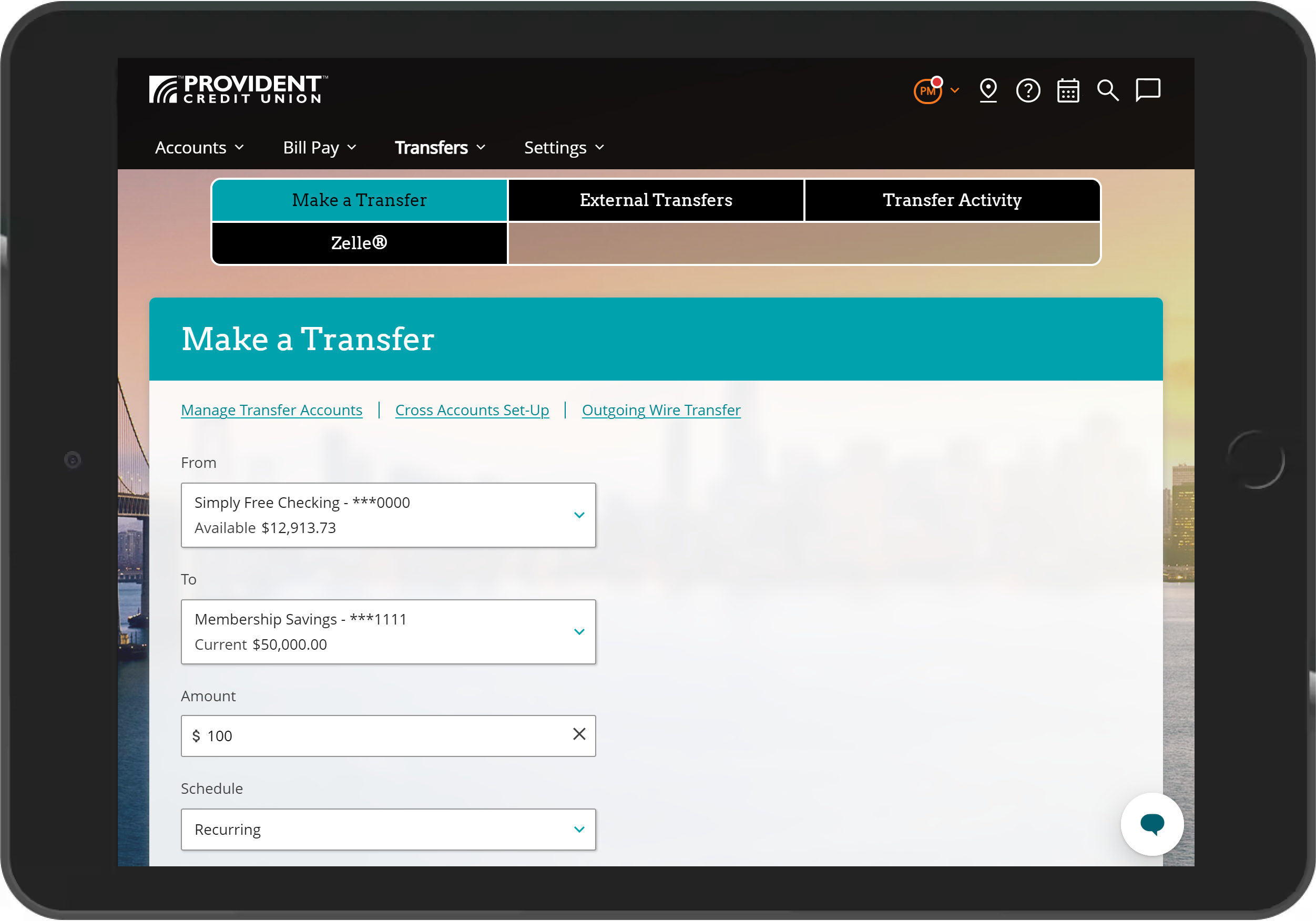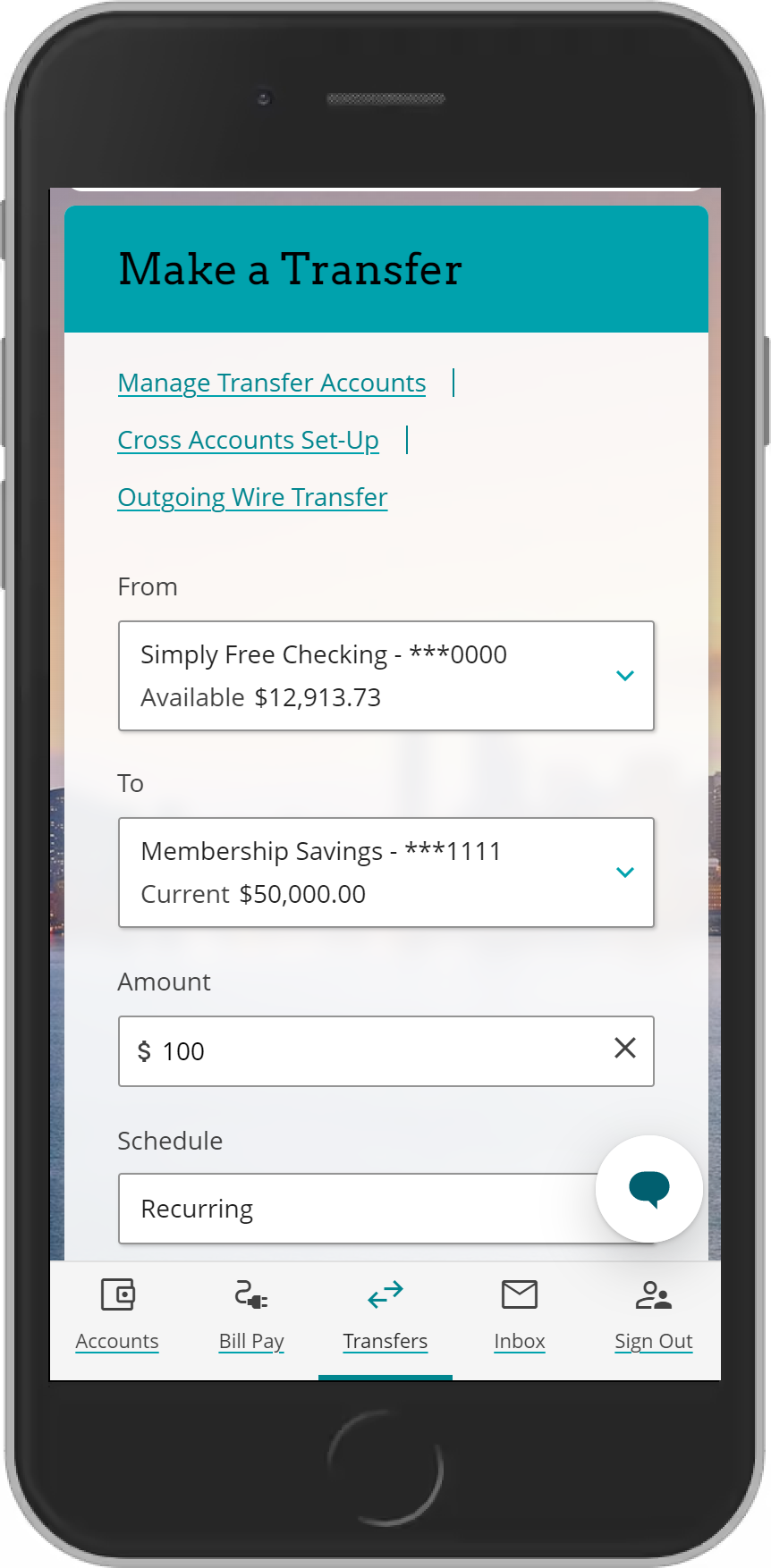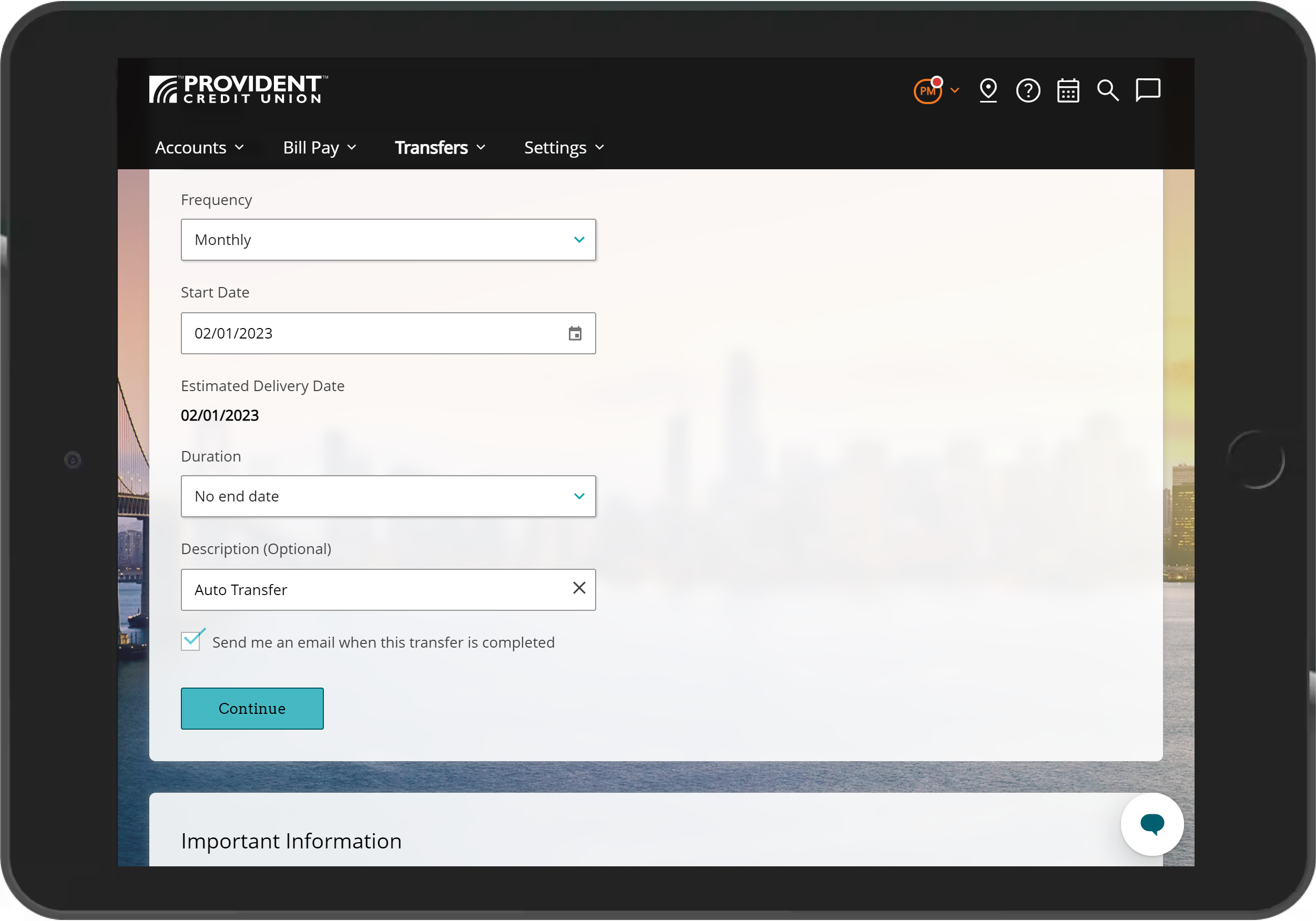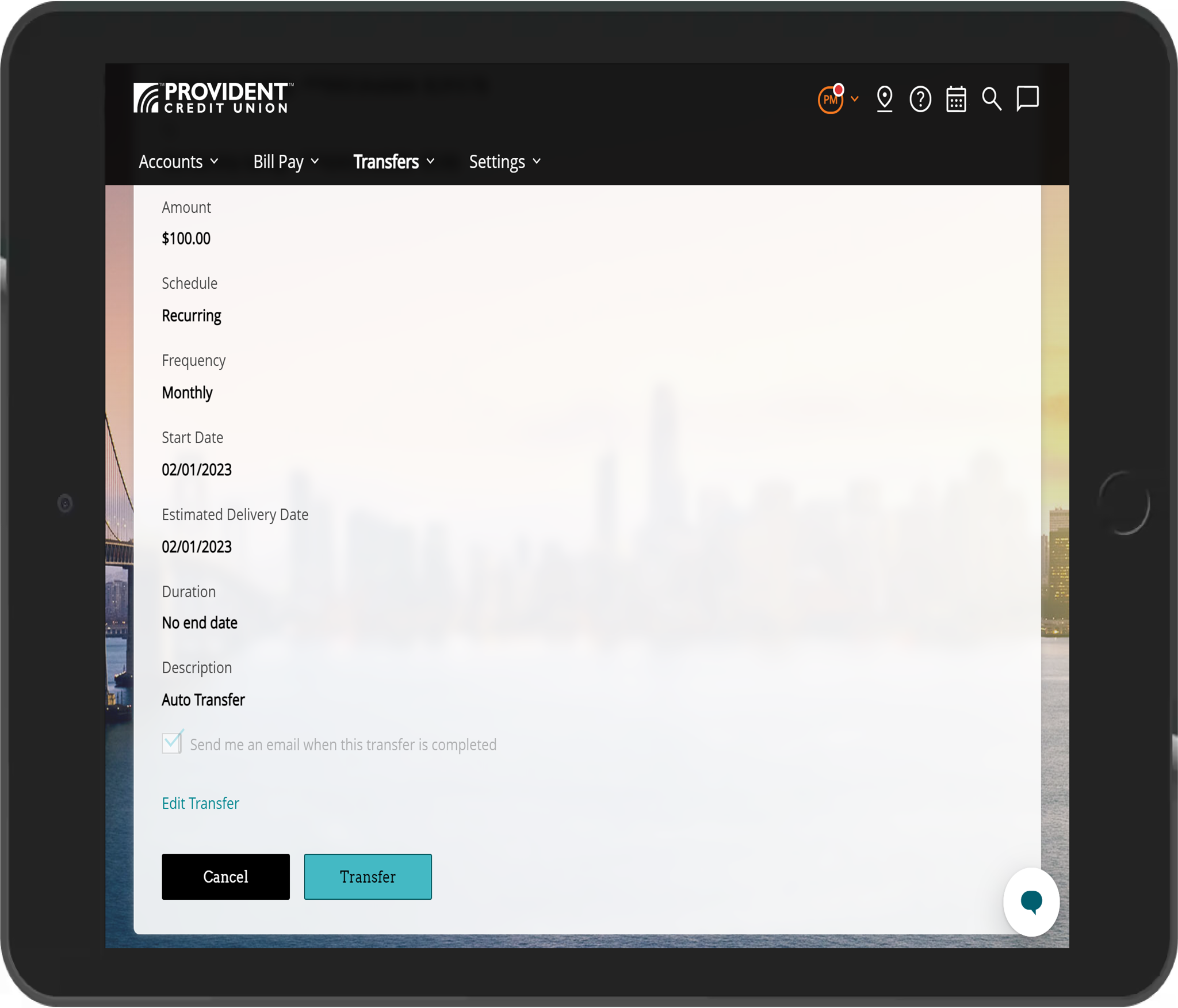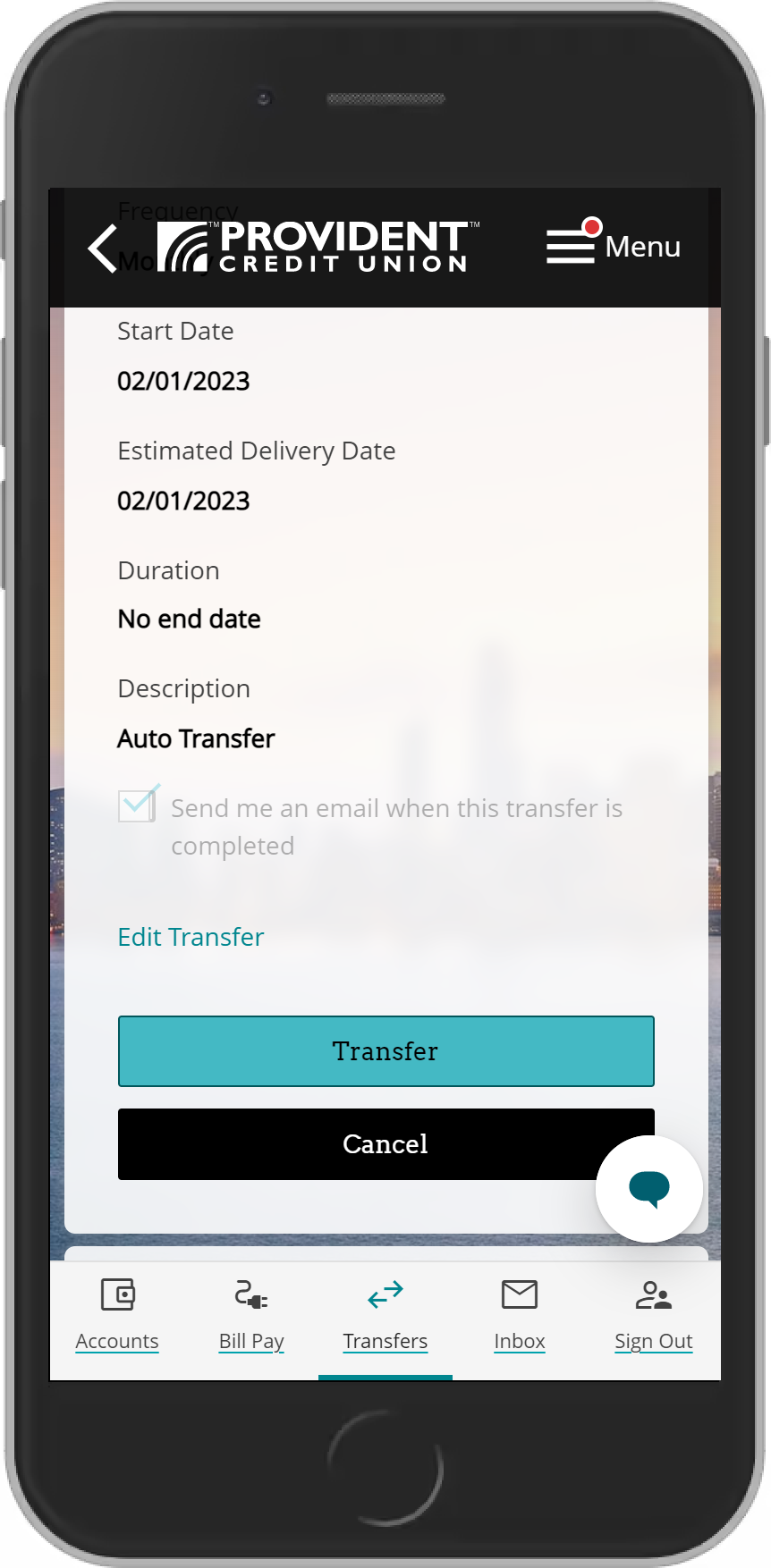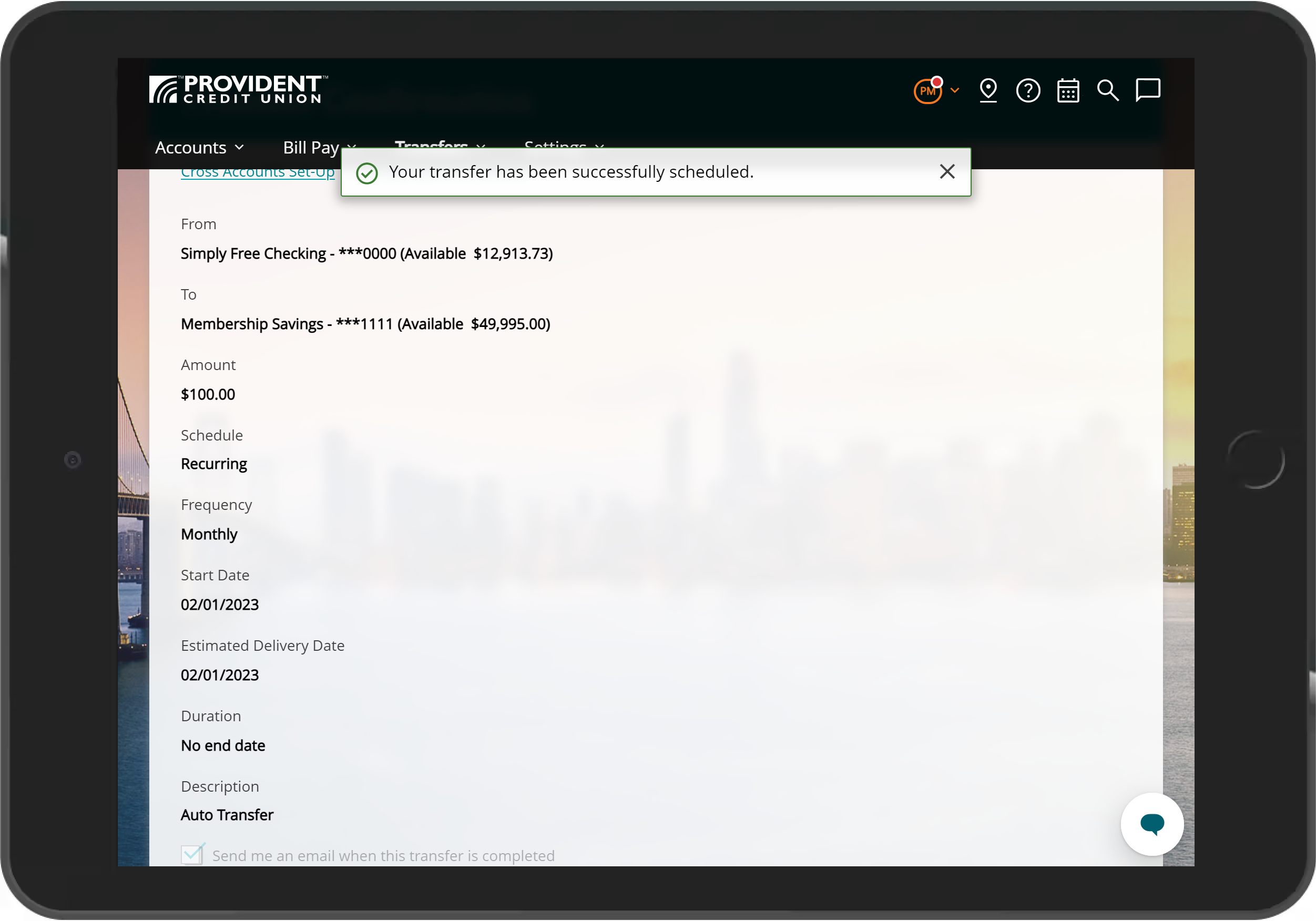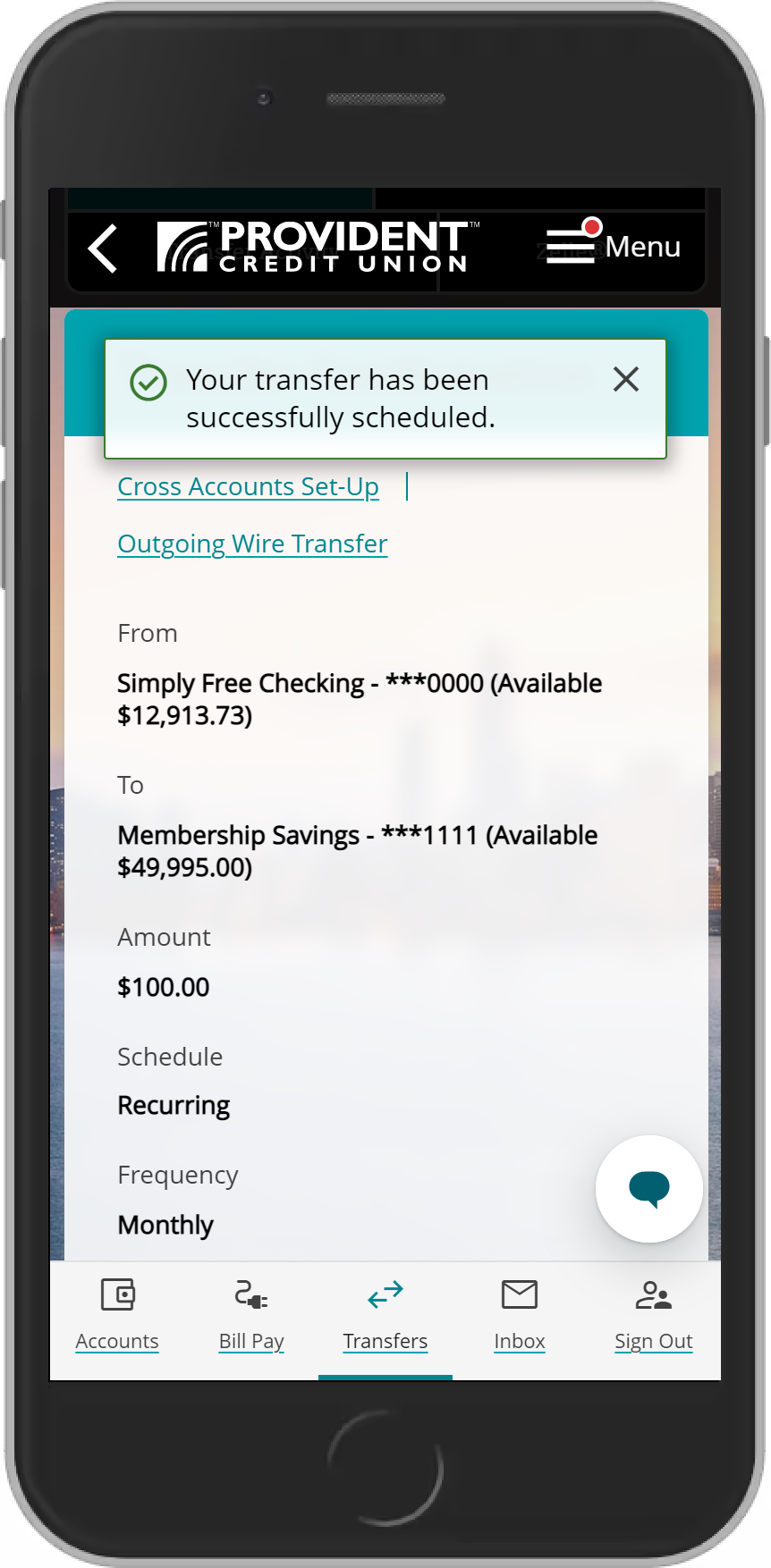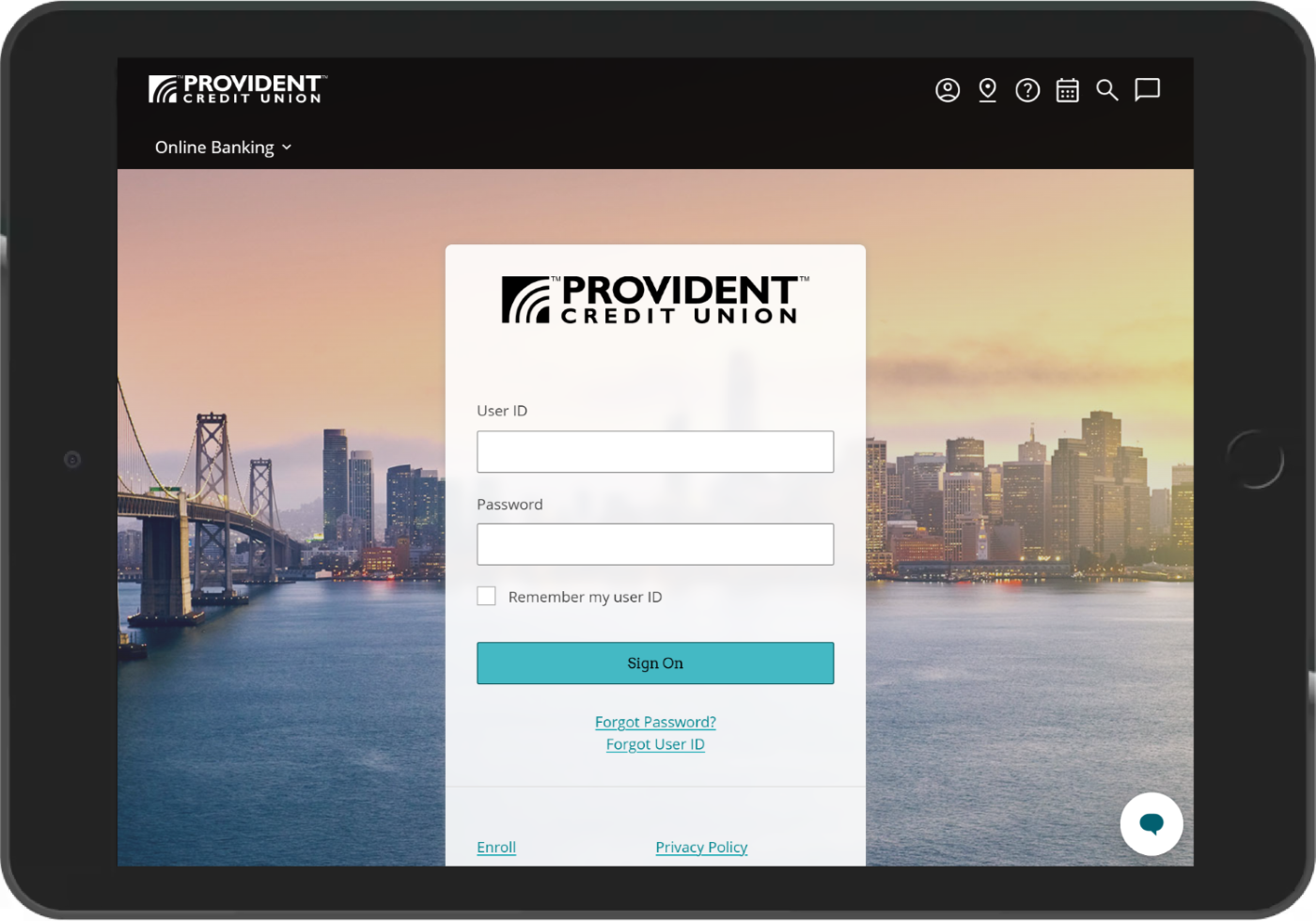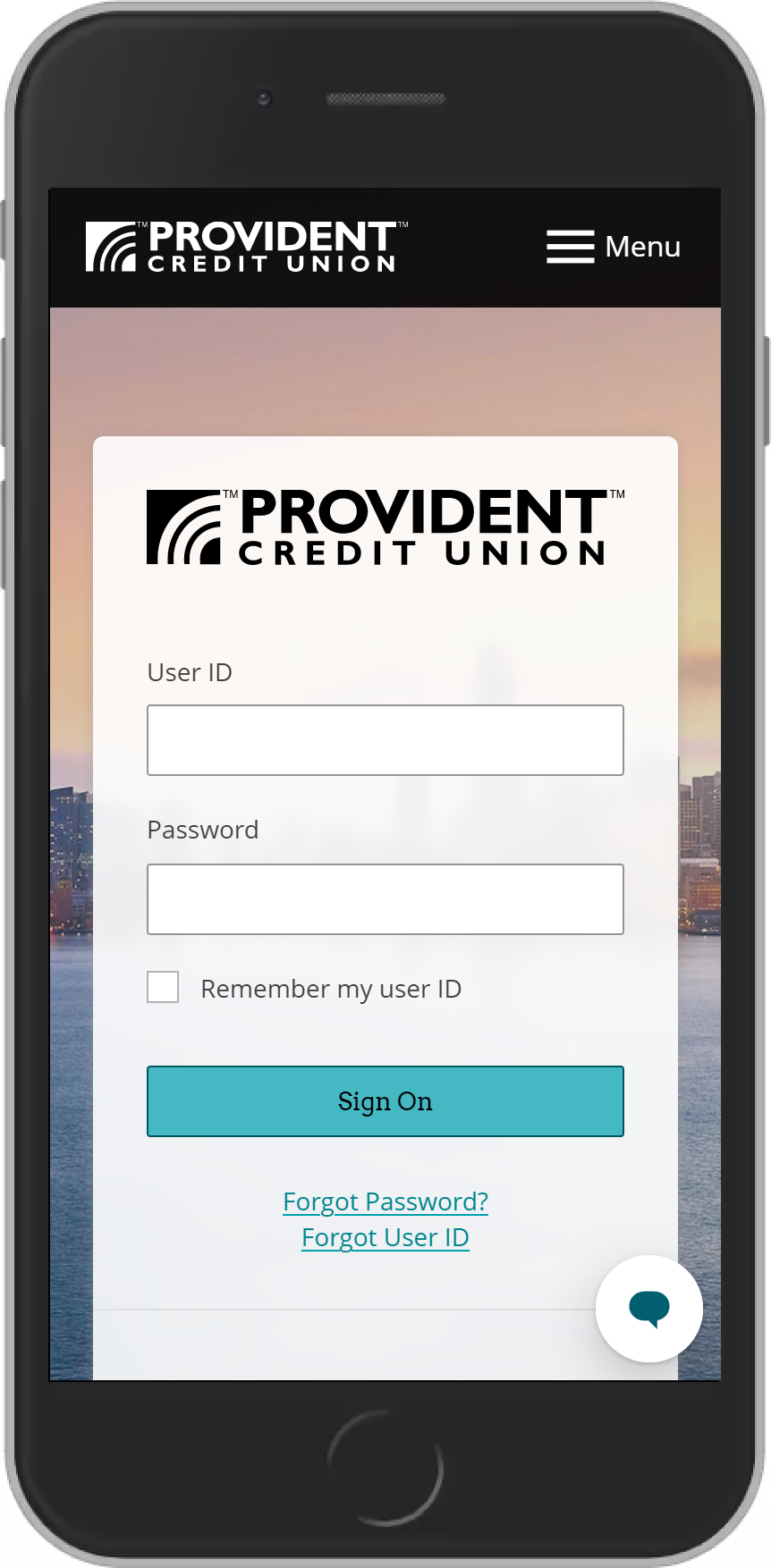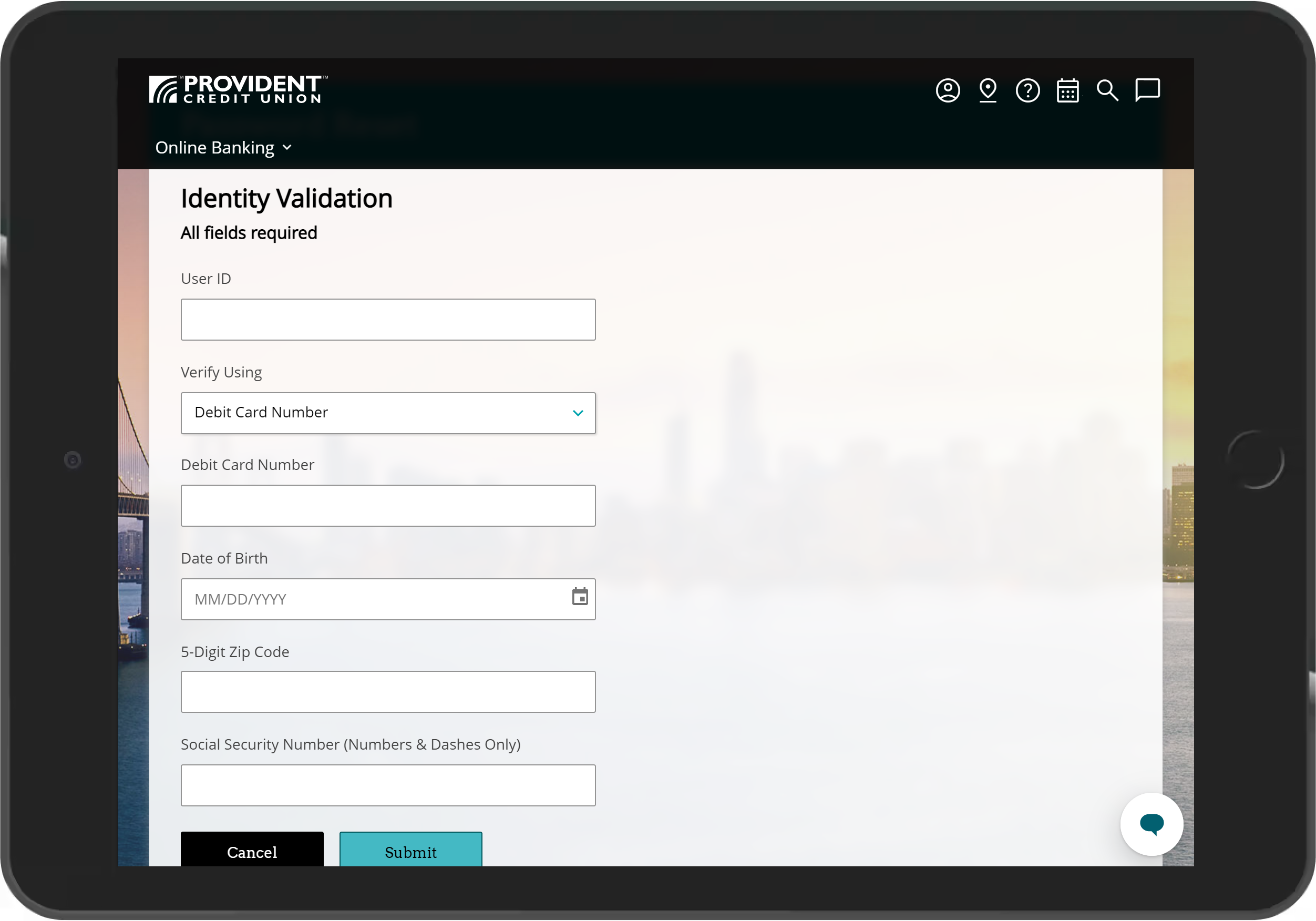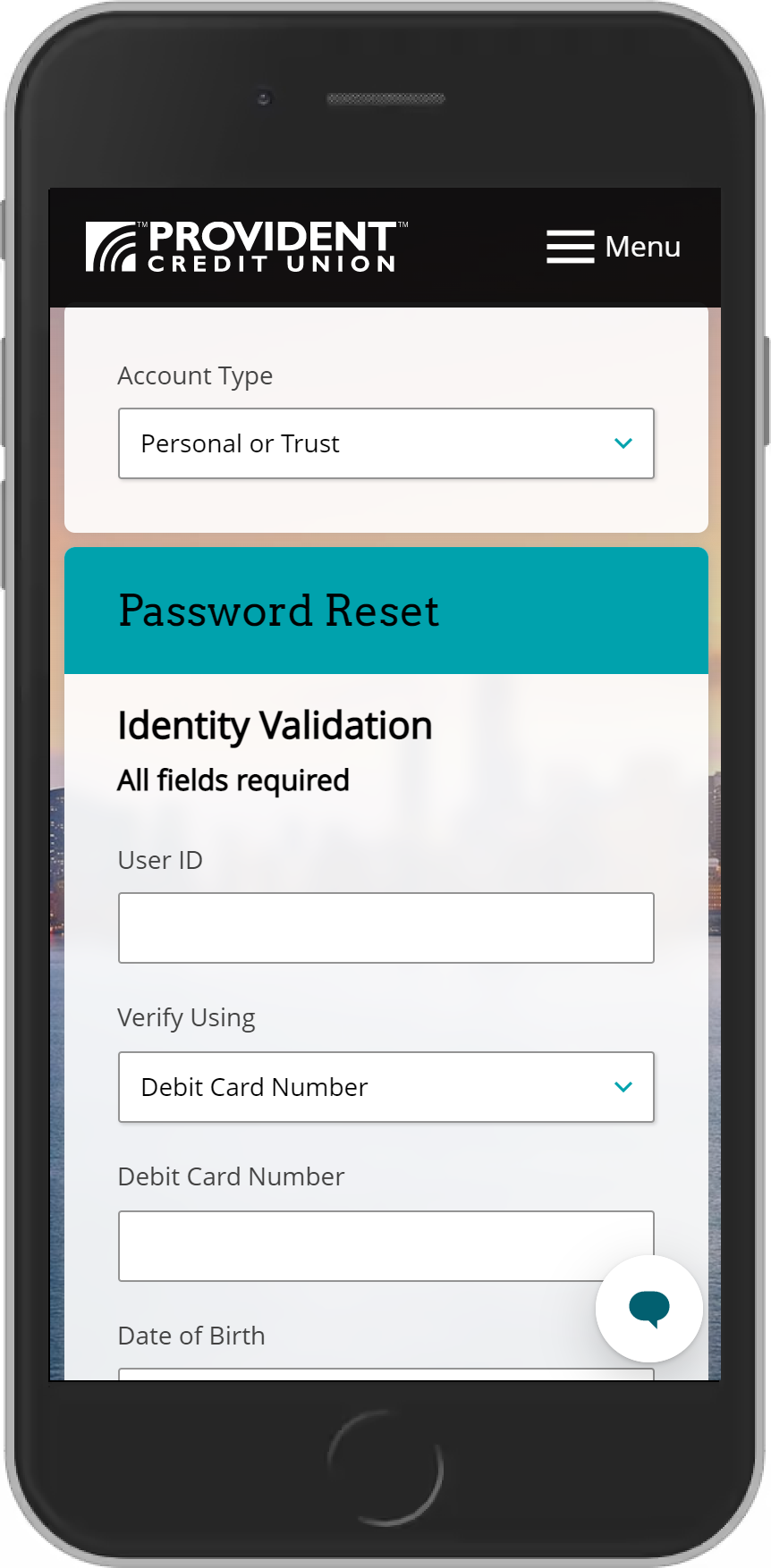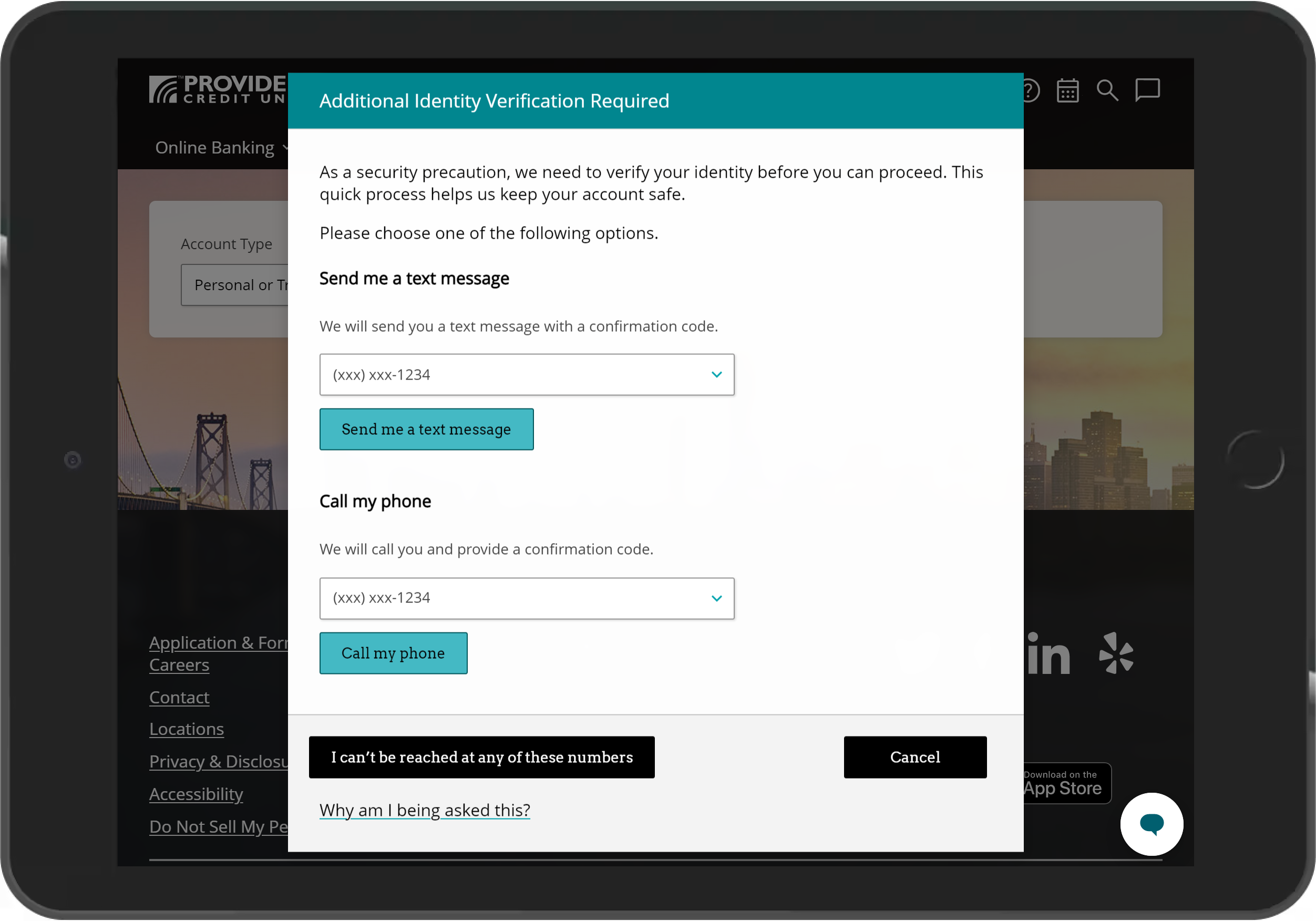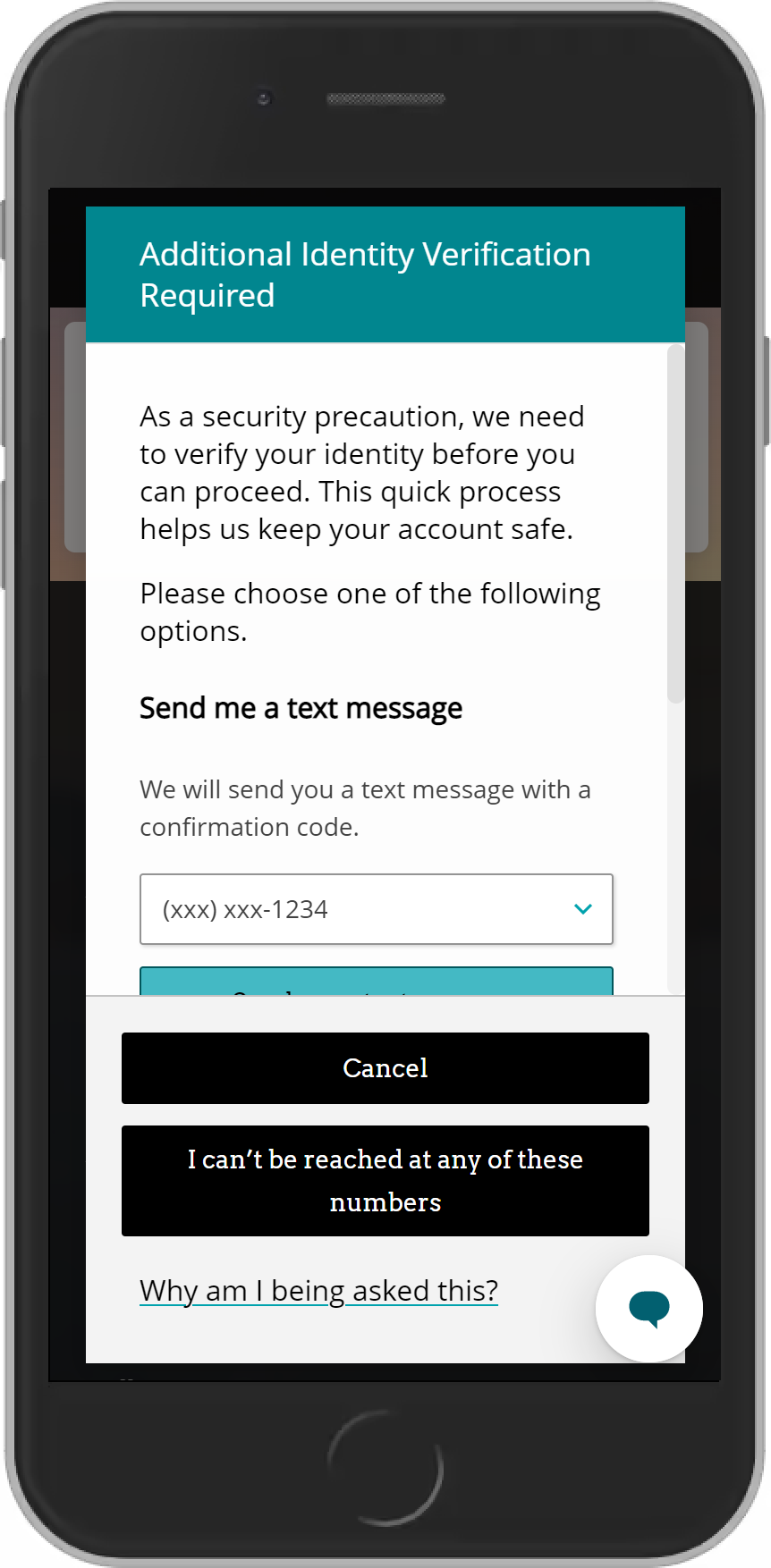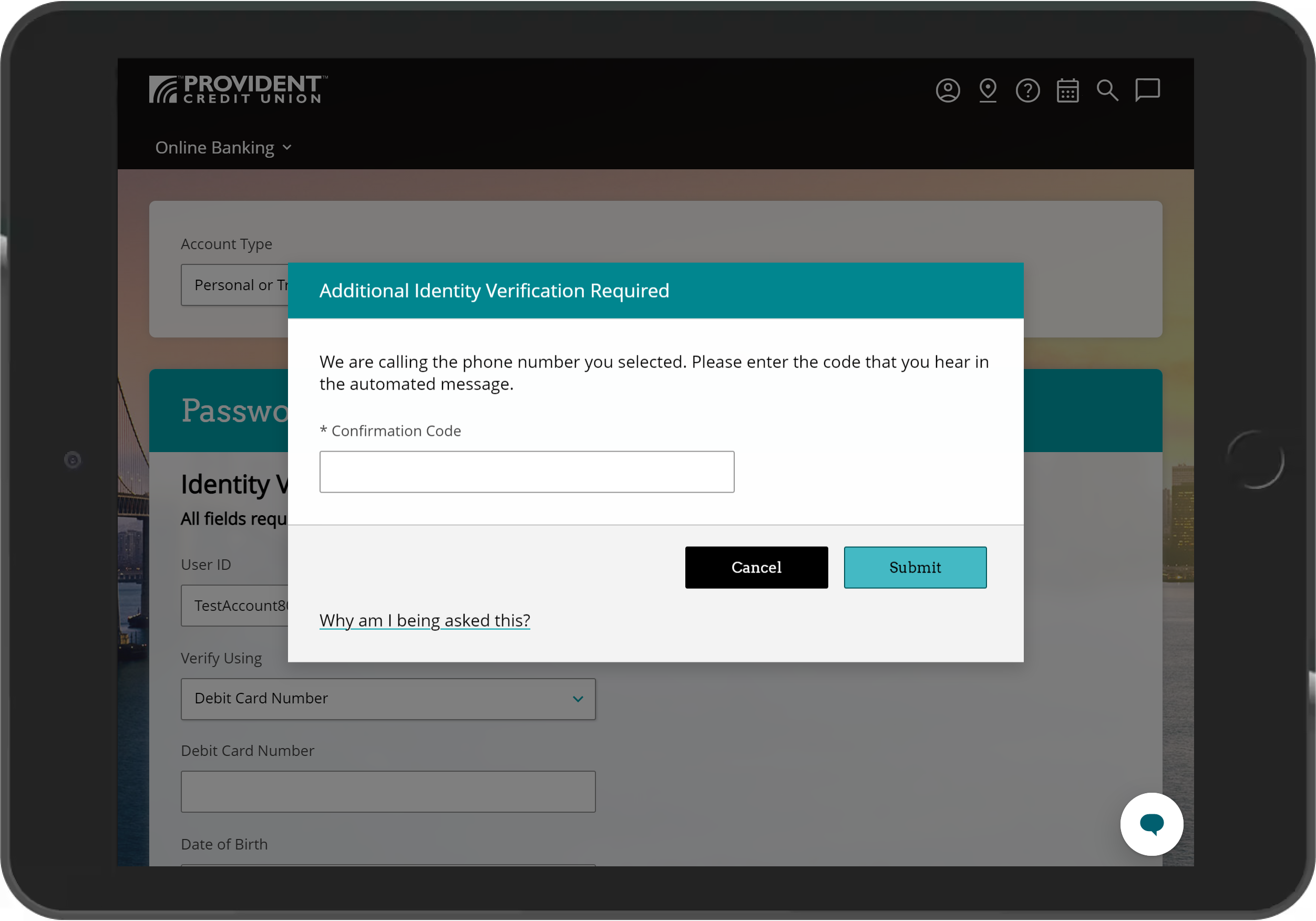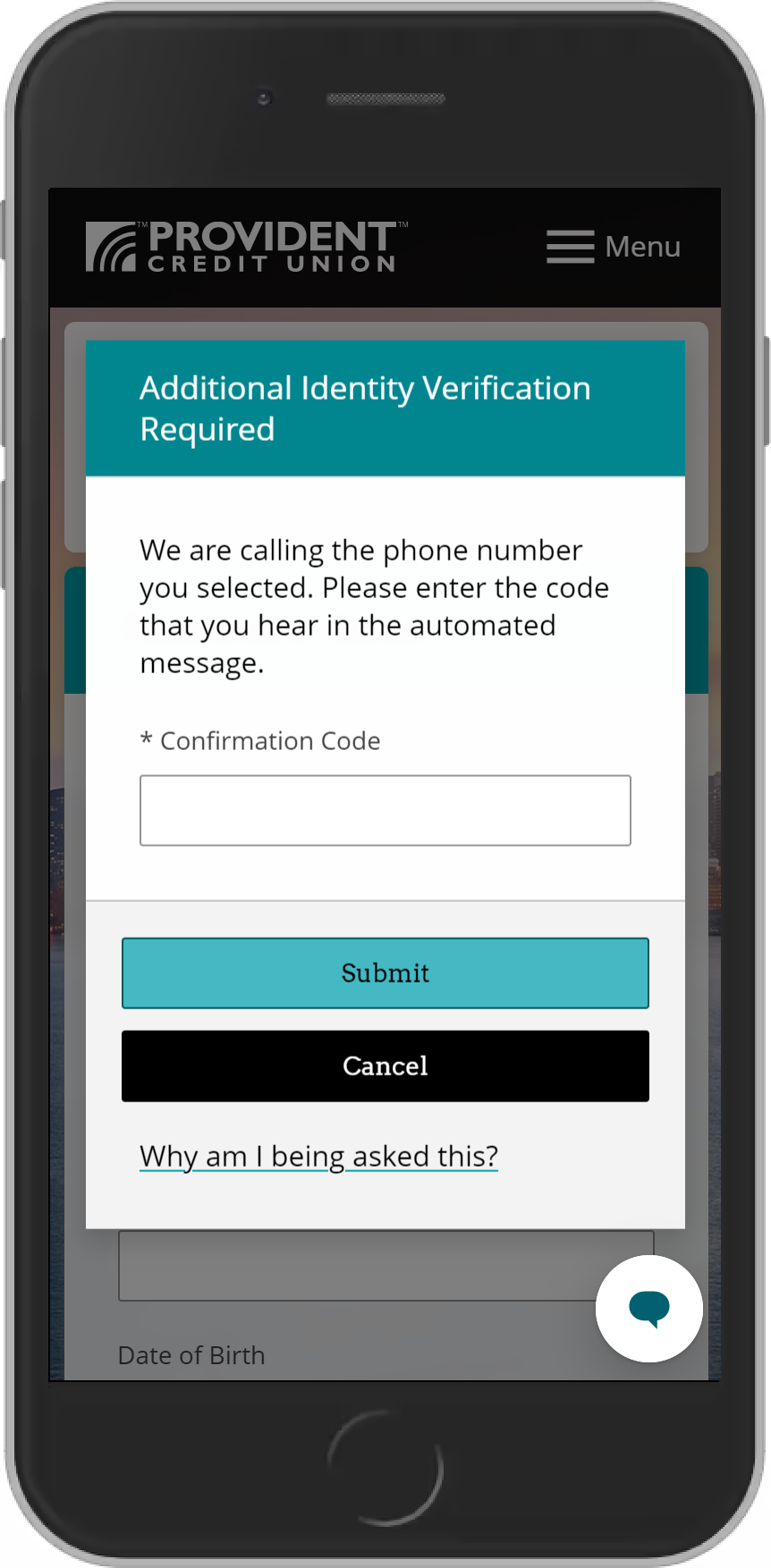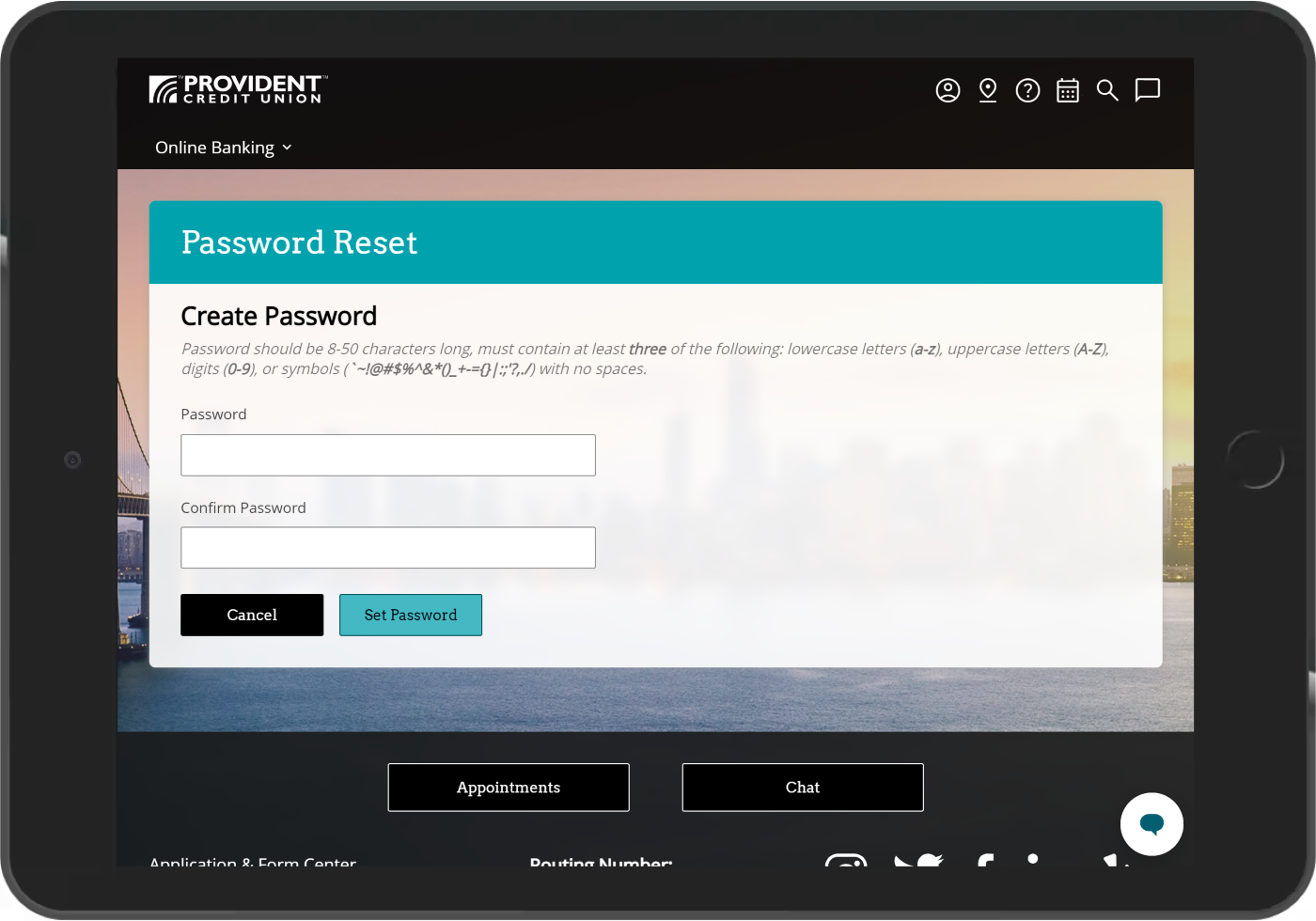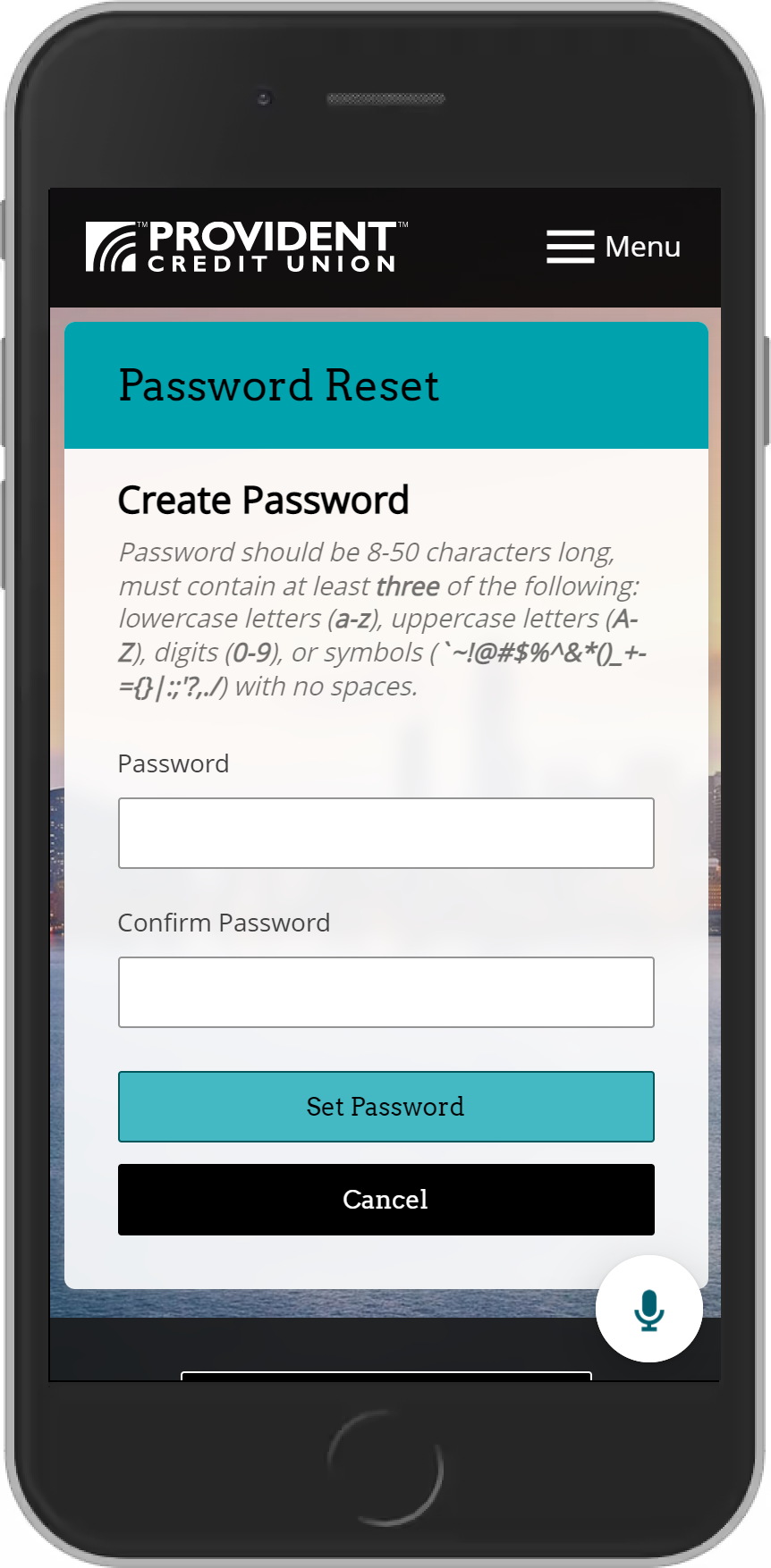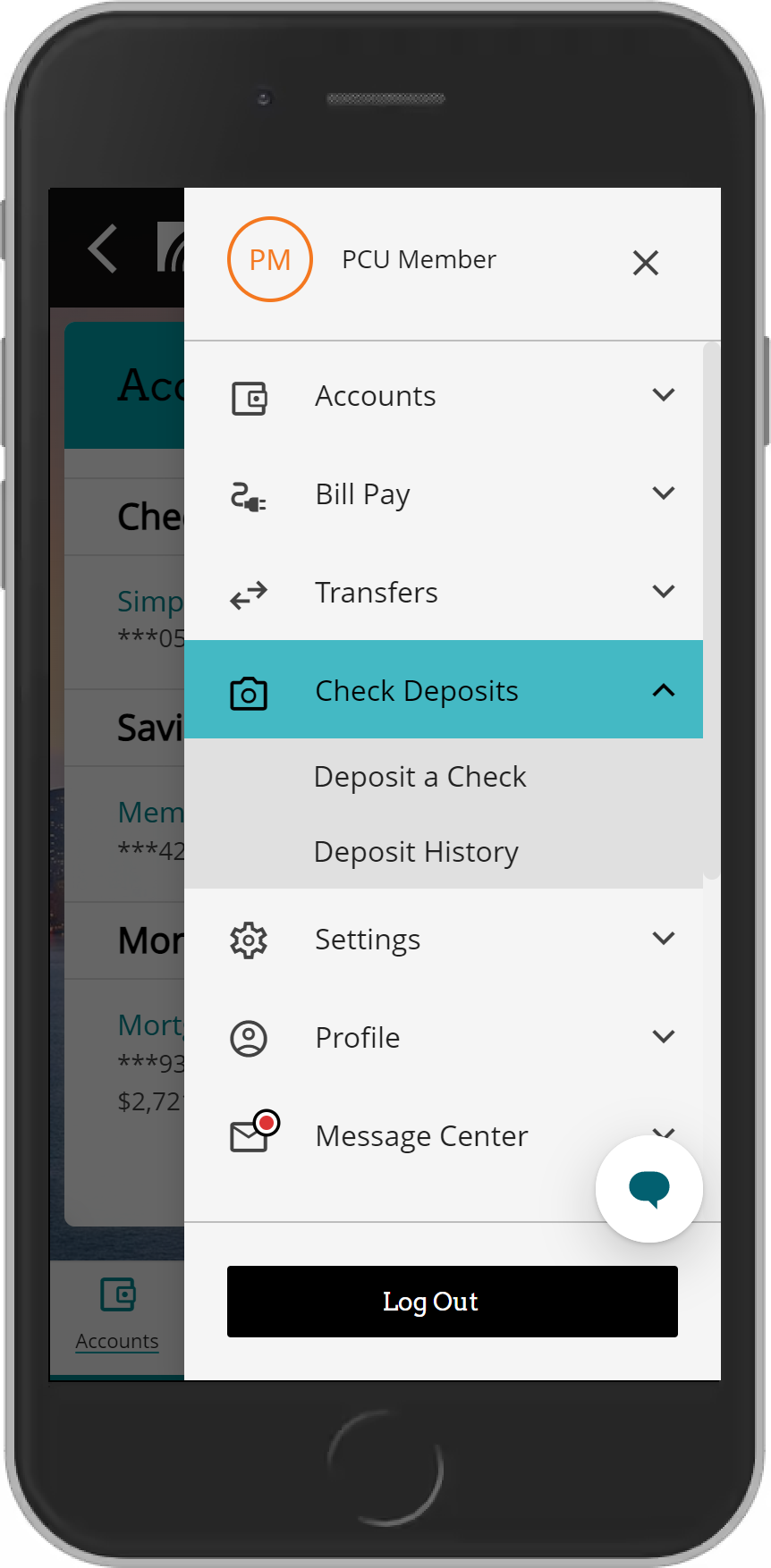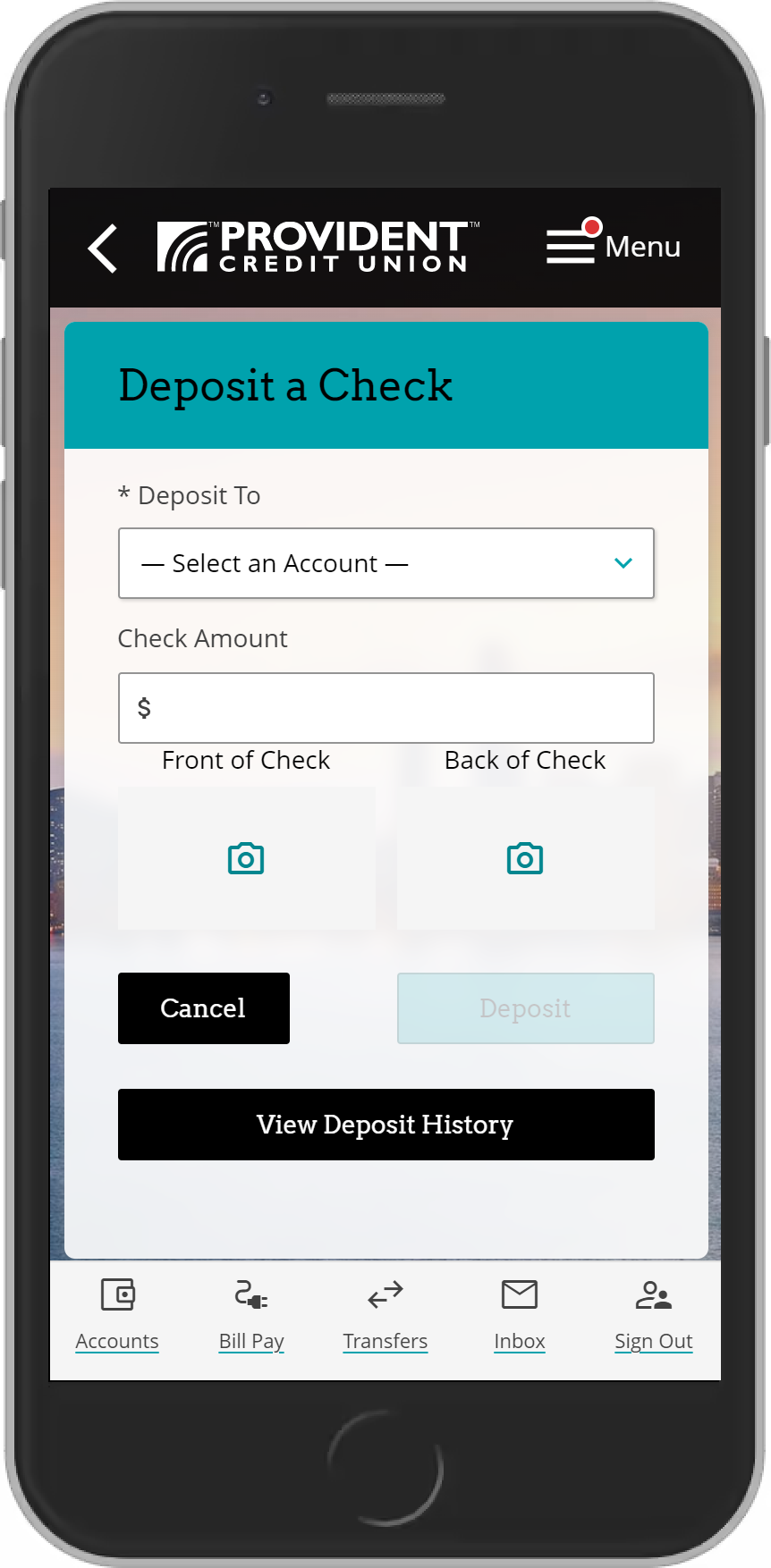Online and Mobile Banking Enhancements Pre-recorded Webinar
How to Create a Transfer
-
Click on “Make a Transfer” from the “Transfers” menu.
-
Select a “From” and “To” account. Enter the amount you want to transfer. Select your transfer schedule: Immediate, Future, or Recurring. Select "Continue."
-
Review and confirm your request. To process the transaction, select “Transfer”.
How to Set-Up Automatic Transfers
-
Select on “Make a Transfer” from the “Transfers” menu.
-
Select a “From” and “To” account. Enter the amount you want to transfer. From the Schedule drop down menu, select “Recurring.”
-
Select a frequency option from the drop down menu. Input a start date. From the Duration drop down, select an end date for the recurring transfer. You have the option of entering a Description and to opt in to receive an email alert when the transfer is completed. Once complete, select “Continue.”
-
Review the transfer information and select “Transfer.”
-
A confirmation of your request will appear.
How to Track Super Reward Checking
-
After you sign in to your account, select your Super Reward Checking account from the “Account Summary” page.
-
Select the “Tracker” link.
-
Your status for Super Reward Checking requirements will appear with details of each requirement listed.
How to Reset Your Account Password
-
On the sign on screen, select “Forgot Password?.”
-
Fill in the all the required fields. Please note that you can type in your Member Number or Debit Card Number. Select the “Submit” button.
-
As a security precaution, we will need to verify your identity. You can choose to receive a confirmation code by text message or by phone call. If you prefer to answer security questions, select the “I can’t be reached at any of these numbers” button.
-
Enter the confirmation code you received and select submit.
-
Create a new password that meets the criteria indicated. Type in the new password and confirm the new password. Select the “Set Password” button to complete your request.
How to e-Deposit
Save yourself the trip to the branch or ATM by using e-Deposit. This service enables you to make check deposits to your accounts using your mobile phone anytime. Using the camera of your mobile phone, simply take a photo of the front and back of your endorsed check and deposit it to your account — it's that easy.
-
Once signed into the mobile app, tap “Check Deposits,” then tap “Deposit a Check.”
-
Select the deposit account and enter the check amount, take photos of the front and back, review the details and tap “Deposit.”